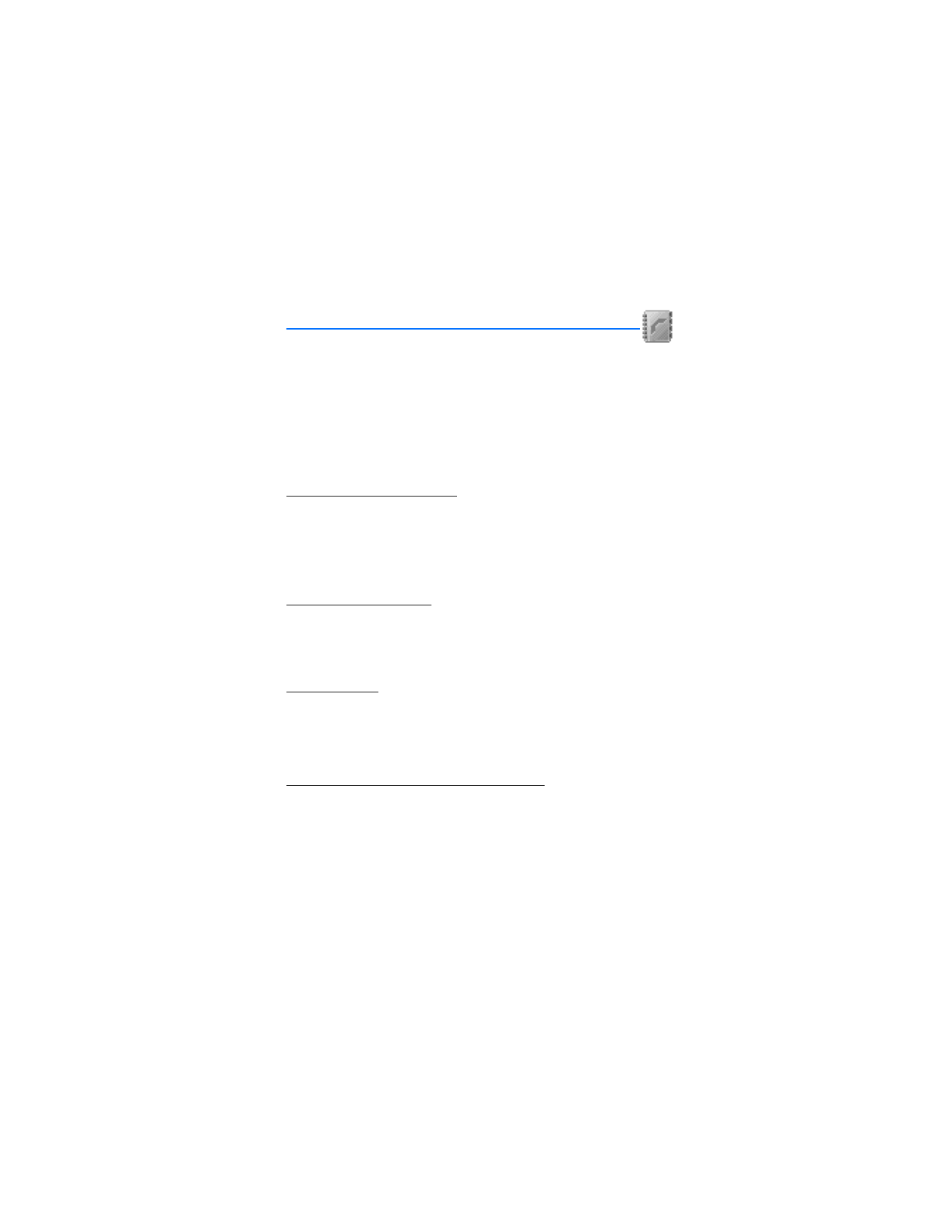
6. Contacts (Menu 3)
The contacts list can hold up to 500 contacts with multiple numbers and text
notes for each contact. The amount of numbers and text entries that you can
save may vary, depending on length and the total number of entries in the
contacts list.
To access the contacts list, press the Right soft key,
Names
.
■ Add new contacts
Save a name and number
1. In the standby mode, use the keypad to enter the phone number you wish
to save.
2. Press
Save
.
3. Enter the name, and press
OK
.
Save (only) a number
1. In the standby mode, use the keypad to enter the phone number you wish
to save.
2. Press and hold
Options
until the number is saved to phone memory.
Save an entry
1. In the standby mode, select
Names
>
Add new
.
2. Enter the name, and press
OK
.
3. Enter the phone number, and press
OK
>
Done
.
Save multiple numbers and text items
You can save different types of phone numbers and short text items per name to
the contacts list. The first number you save for any entry is automatically set as
the default, or primary number, but the primary number can always be changed.
1. In the standby mode, use the Scroll down key to scroll to the entry to which
you wish to add a phone number or text item.
Or, select
Go to
>
Names
>
Search
and scroll to the entry to which you wish
to add a phone number of text item.
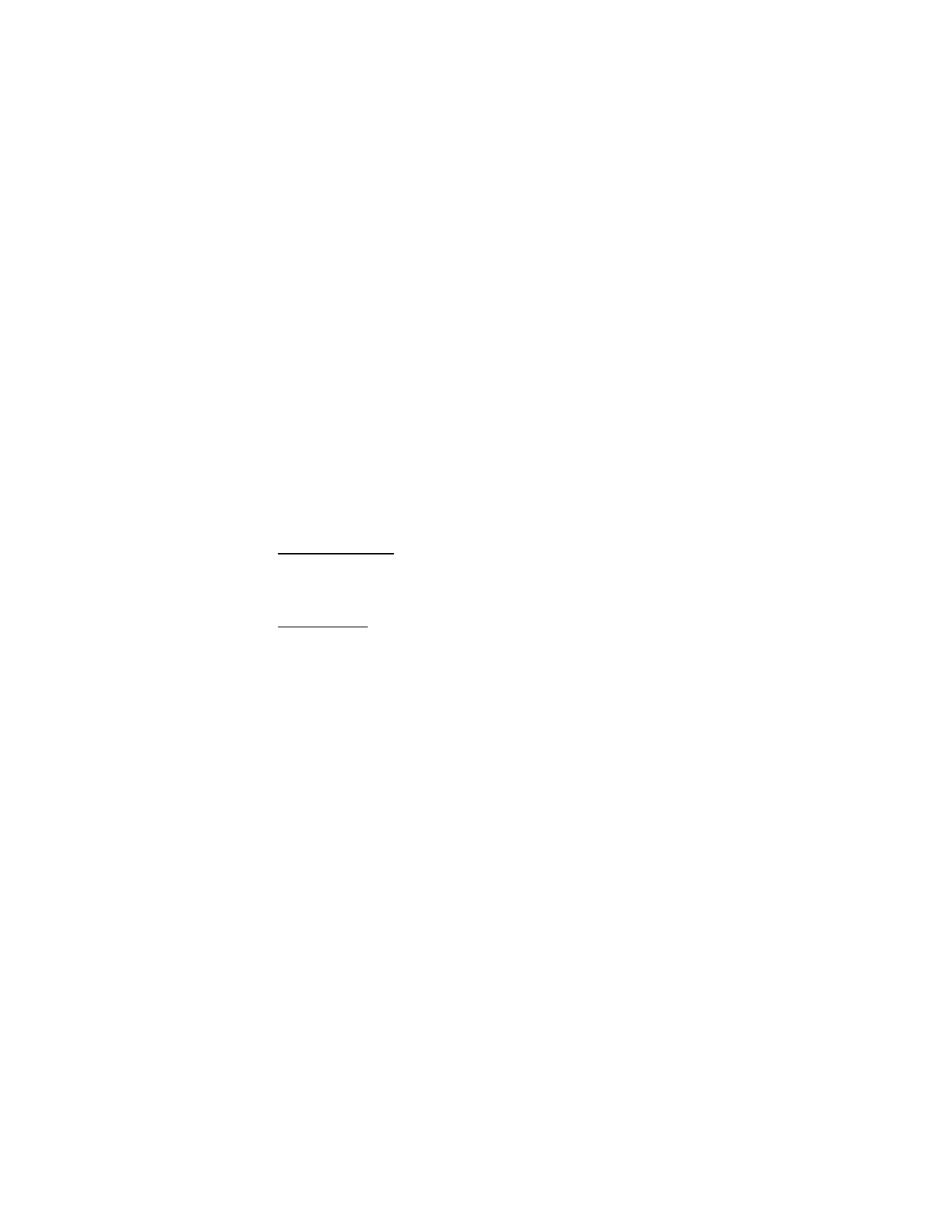
46
Copyright © 2005 Nokia
2. Select
Details
>
Options
>
Add number
or
Add detail
.
If you selected
Add number
, select
General
,
Mobile
,
Home
,
Work
, or
Fax
.
If you selected
Add detail
, select
,
Web address
,
Street address
, or
Note
.
3. Enter the number or text for the type you have selected, and press
OK
.
4. To change a number type (
General
,
Mobile
,
Home
,
Work
, or
Fax
), select
Change type
in the options list.
You can also change which phone number is the default (primary) number for the
contact entry.
1. In the standby mode, press the Scroll down key to select the number you
wish to change, and press
Details
.
2. Scroll to the number you wish to set as default, and select
Options
>
Set as default
.
Set up voice tags
For more information on setting up voice tags and other voice features, see
"Voice tags," p. 39.
Caller groups
You can add contacts list entries to any of five caller groups, and then assign a
unique ringing tone to that group. This enables you to identify callers from the
group by their unique ringing tone.
Setup a group
1. In the standby mode, press the Scroll down key to display a list of entries in
your contacts list.
2. Scroll to a name you would like to add to a caller group, and press
Details
.
3. Select
Options
>
Caller groups
.
4. Scroll to the caller group to which you would like to add the name, and
press
Select
.
Options
1. In the standby mode, select
Menu
>
Contacts
>
Caller groups
.
Family
,
VIP
,
Friends
,
Business
, and
Other
are the available caller groups.
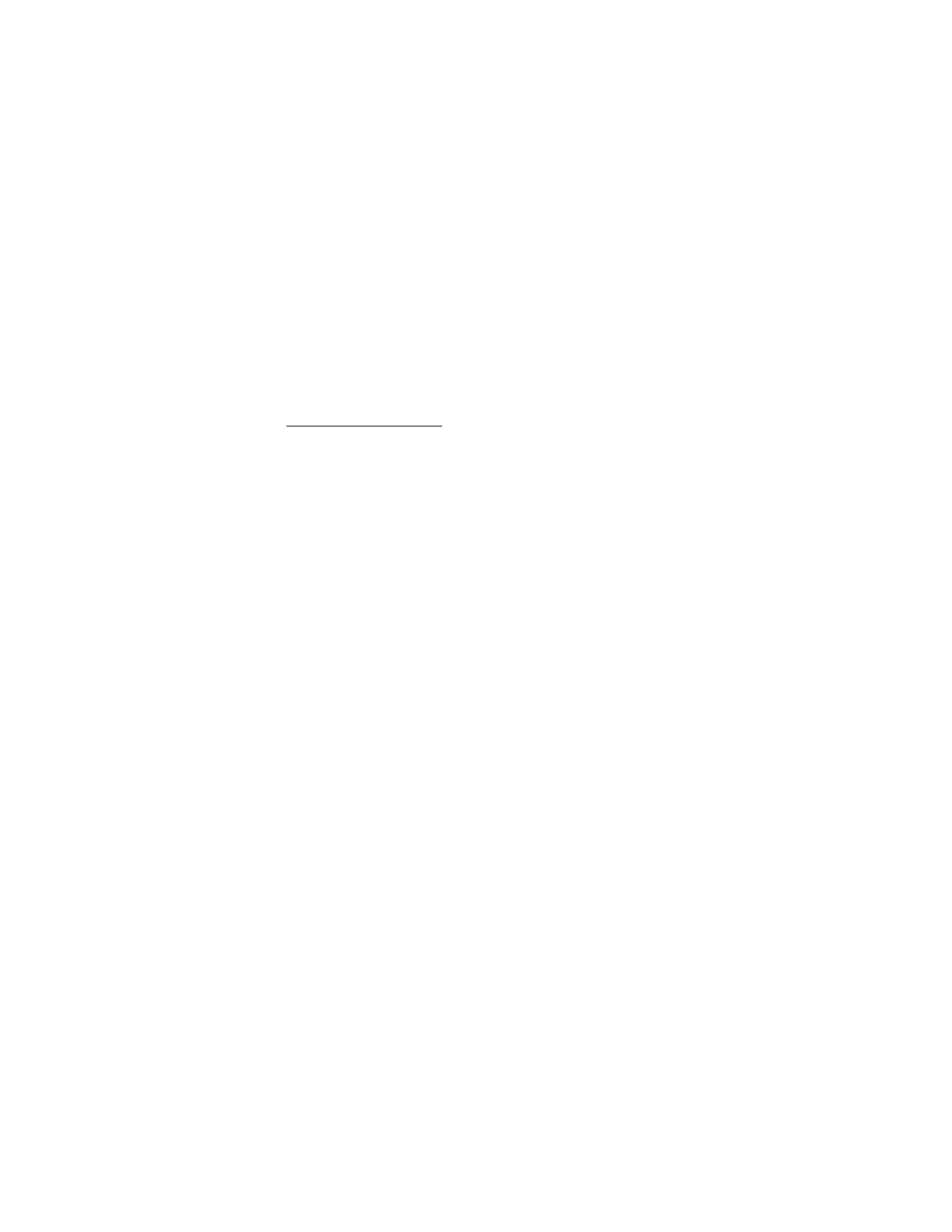
47
Copyright © 2005 Nokia
Contacts (Menu 3)
2. Use the Four-way scroll key to highlight a group, and press
Select
to display
the following caller group options:
Group name
—Rename the group to your preference.
Group ringing tone
—Set the ringing tone for the group.
Group members
—Add or remove members from the caller group.
Set up 1-touch dialing
You can associate any entry in the contacts list with a key from 2–9; then dial
those entries by pressing and holding the assigned key. T o activate or deactivate,
see "1-touch dialing," p. 65.
Assign a key to 1-touch dialing
1. In the standby mode, select
Menu
>
Contacts
>
1-touch dialing
.
2. Scroll to an
(empty)
1-touch dialing slot, and press
Assign
.
3. Enter the number (including the area code), and press
OK
; or press
Search
to
retrieve a number from the contacts list.
4. Enter a name for the number, and press
OK
.
If 1-touch dialing is off, the phone displays a prompt asking if you would like
to turn 1-touch dialing on.
5. Press
Yes
to activate 1-touch dialing.
Change 1-touch dialing numbers
1. In the standby mode, select
Menu
>
Contacts
>
1-touch dialing
.
2. Scroll to the 1-touch dialing entry you wish to change, and select
Options
>
Change
.
3. Enter the new number; or press
Search
to retrieve a number from the
contacts list, and press
OK
.
4. Enter a name for the entry, and press
OK
.
Delete 1-touch dialing numbers
1. In the standby mode, select
Menu
>
Contacts
>
1-touch dialing
.
2. Scroll to the 1-touch dialing location you wish to delete, and press
Options
.
3. Select
Delete
>
Yes
.
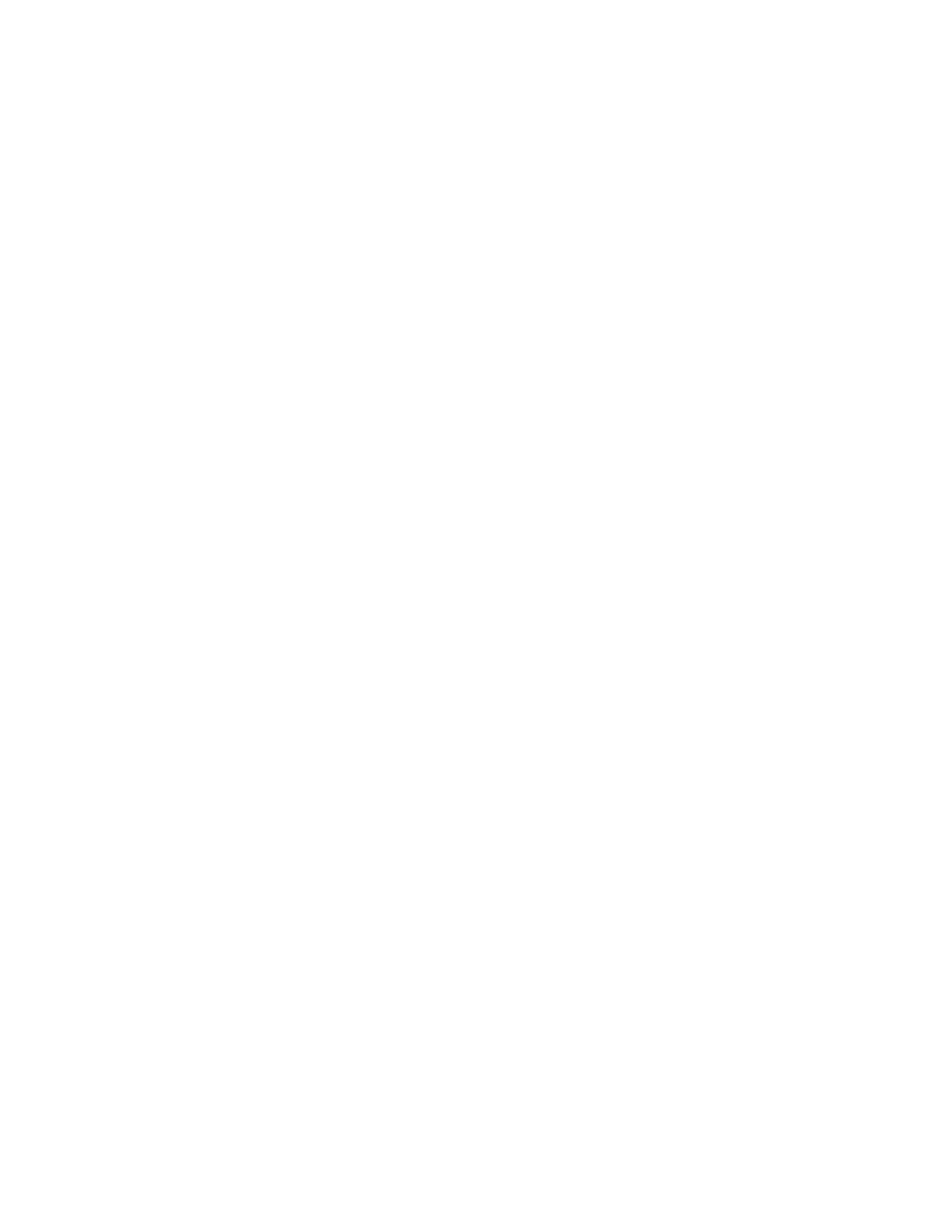
48
Copyright © 2005 Nokia
■ Edit contacts list entries
1. Select
Names
>
Search
and highlight the entry you would like to edit, and
press
Details
.
2. Scroll to the phone number or detail you wish to edit, and press
Options
.
3. Select one of the following options. Some of the options may be available:
Add voice tag
—Highlight a number in your contacts details and add a voice
tag to the contact.
Edit number
/
Edit detail
—Edit an existing phone number or the details
attached to the contact.
Delete number
/
Delete detail
—Delete a phone number or the details attached
to the contact.
Use number
—Edit the number and press
Options
to use the number.
Change type
—Change the number type to
General
,
Mobile
,
Home
,
Work
, or
Fax
or the detail type to
,
Web address
,
Street address
, or
Note
.
Set as default
—Change the default number of the contact.
Add number
—Add a number to the contact.
Add detail
—Add an address or note to the contact.
Add image
-Add a photo to the contact.
Caller groups
—Add the contact to an existing caller group.
Custom tone
—Set a ringing tone to the contact different than the default.
Send bus. card
—Send the contact as a business card to another phone.
Send message
—Create and send the contact a TXT Message.
1-touch dialing
—Add the contact to your 1-touch dialing list.
Edit name
—Edit the name of the contact.
View name
—View the name of the contact.
Delete
—Delete the entire contact entry from your contacts list.
4. Edit the option to your preference, and press
OK
.
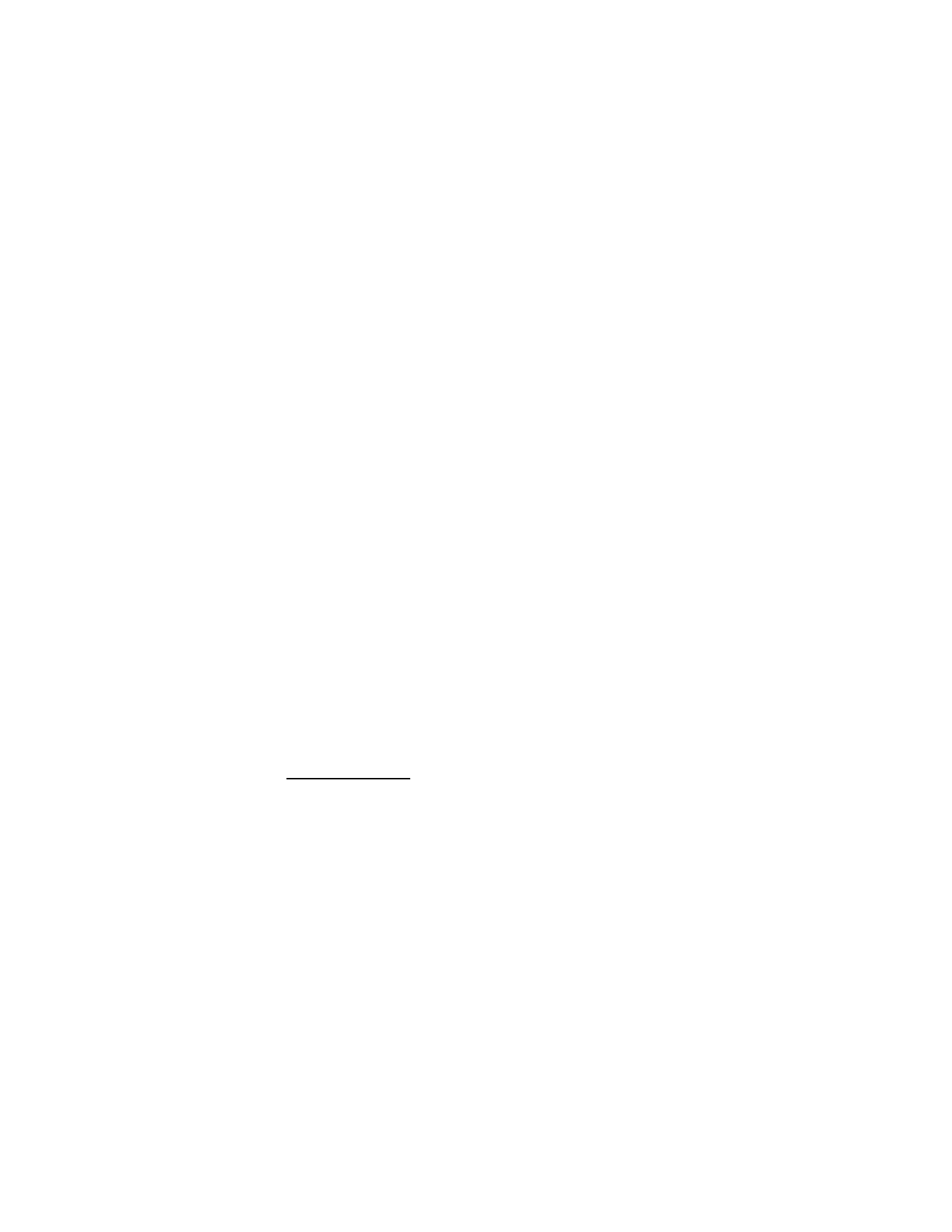
49
Copyright © 2005 Nokia
Contacts (Menu 3)
■ Delete contacts list entries
1. In the standby mode, select
Names
>
Delete
.
2. To delete individual entries, select
One by one
.
3. Scroll to the entry you wish to delete, and select
Delete
>
Yes
to confirm.
4. To delete the entire contents of your contacts list, select
Delete all
>
Yes
.
5. Enter the lock code, and press
OK
. See "Security settings," p. 72 for
more information.
■ View the contacts list
1. In the standby mode, select
Names
. The following options are displayed:
Search
—Find a name or select from a list.
Add new
—Add a contact to your contacts list.
Edit name
—Edit an existing name.
Delete
—Delete a name and its associated numbers.
Settings
—Change the contacts list view or check the memory status of
your phone.
1-touch dialing
—View or modify the list of 1-touch dialing numbers.
Voice tags
—Attach, listen to, or modify a voice tag to a contact in the
contacts list.
Own number
—View your own phone number.
Caller groups
—View and edit the properties for any of the caller groups,
including
Family
,
VIP
,
Friends
,
Business
, or
Other
.
2. Scroll to an item, and press
Select
to activate the feature or enter its submenu.
Search for a name
1. In the standby mode, press
Names
>
Search
and use the Scroll down key to
display the contents of your contacts list.
2. Press the key which corresponds to the first letter of the name for which you
are performing a search.
3. Scroll up and down to select a contact, and press
Details
to view the details.
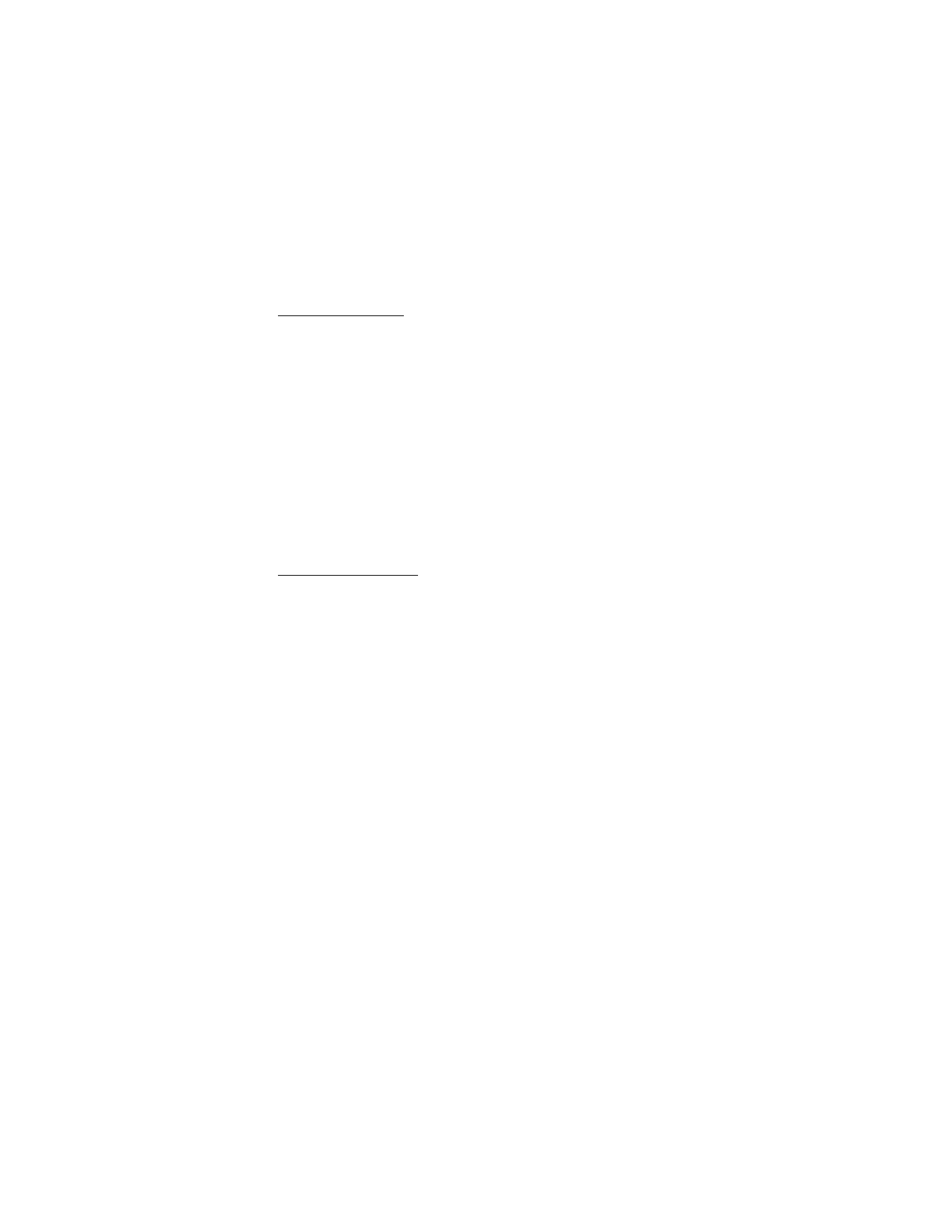
50
Copyright © 2005 Nokia
Configure settings
You can select how the contacts appear in your contacts list and view the
amount of memory used or available in your phone.
1. In the standby mode, select
Names
>
Settings
.
2. Select one of the following options:
Scrolling view
—Select
Normal name list
,
Name and number
,
Large name list
,
or
Name and image
view.
Memory status
—View the amount of phone memory used as well as the
amount of phone memory available
■ Send and receive contacts (business cards)
You can send and receive an entry in your contacts list using text messaging, if
supported by your wireless provider.
Send a business card
You can send a business card as a TXT Message to a compatible phone or other
handheld device.
1. Highlight the entry from the contacts list that you wish to send, and select
Details
>
Options
>
Send bus. card
>
Via infrared
,
Via text message
,
Via
Bluetooth
or
Via multimedia
.
2. Enter the number for your recipient, or press
Search
to retrieve a number
from your contacts list.
3. Press
OK
and the business card is sent.
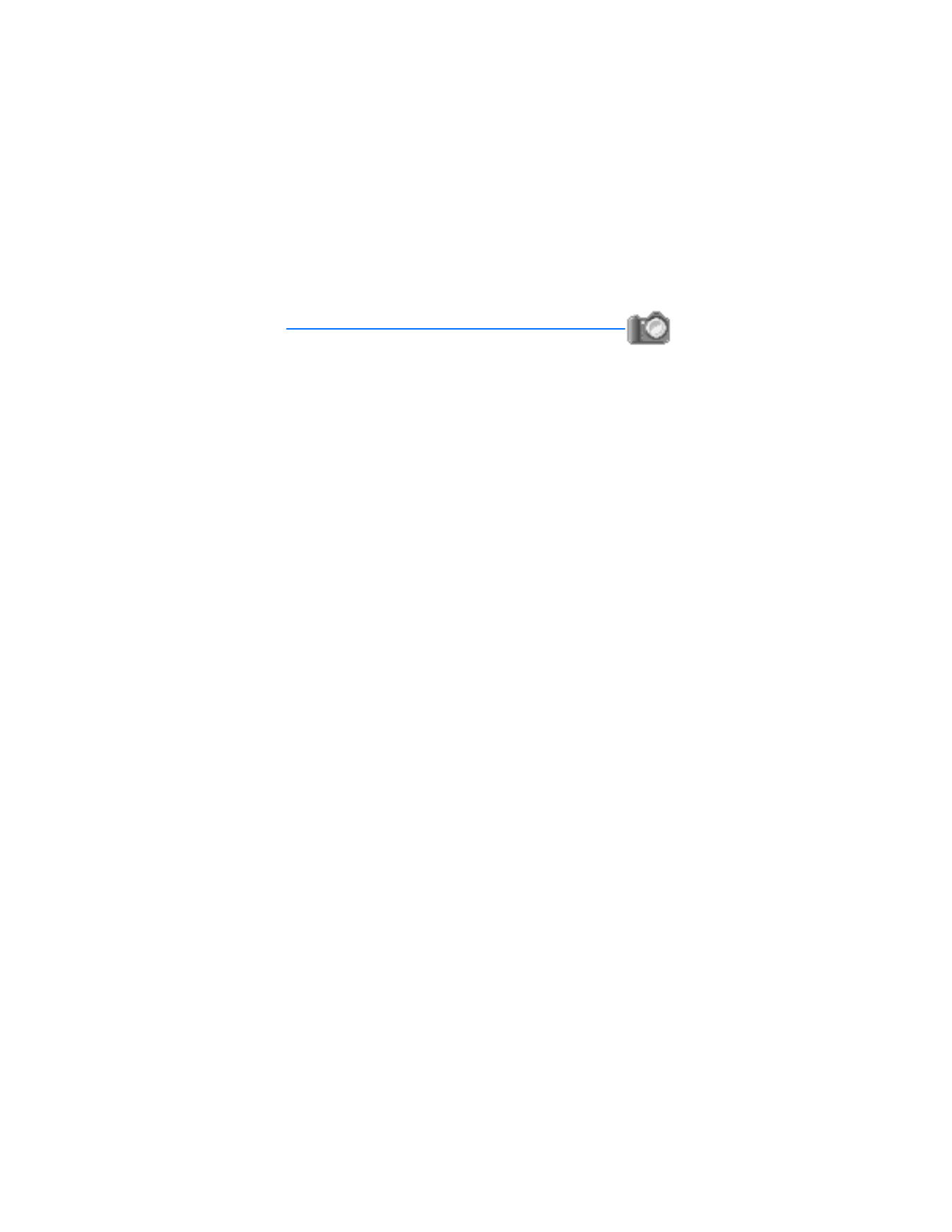
51
Copyright © 2005 Nokia
Camera (Menu 4)