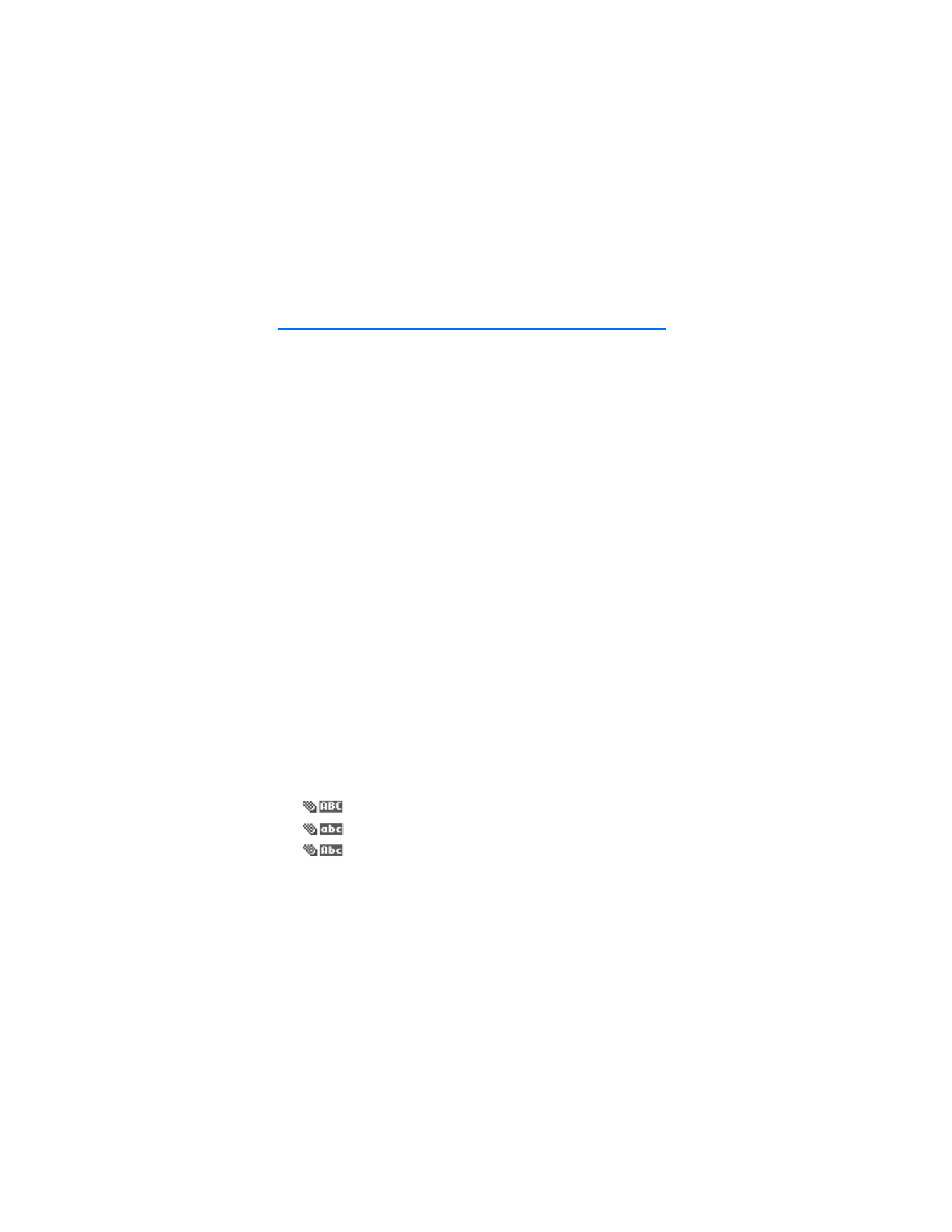
3. Text entry
You can use two methods for entering text and numbers:
•
Standard mode is the only way to enter text into the contacts list and
to rename caller groups. Press the # key to switch between uppercase
and lowercase.
•
Predictive text input is a quick and easy method for writing messages or
creating a calendar note.
■ Standard mode
Text (Abc)
•
Press a key once to insert the first letter on the key, twice for the second
letter, etc. If you pause briefly, the last letter in the display is accepted and
your phone awaits the next entry.
•
Press
Clear
to backspace the cursor and delete a character.
•
Press and hold
Clear
to backspace continuously and delete characters.
•
Press the 0 key to enter a space, thereby accepting a completed word.
•
Press the 1 key as many times as necessary to scroll through a list of
commonly used characters.
•
Press the * key to display a complete list of special characters.
•
Press and hold the # key to bring up the
Editor settings
(
Number mode
,
Predictive text on
/
Predictive text off
,
Writing language
).
•
Press the # key to switch between uppercase, lowercase, and sentence case
text. As you press the # key, the following icons (not the descriptions) appear
in the upper left of the display screen:
Uppercase text: standard mode is on
Lowercase text: standard mode is on
Sentence case text: standard mode is on
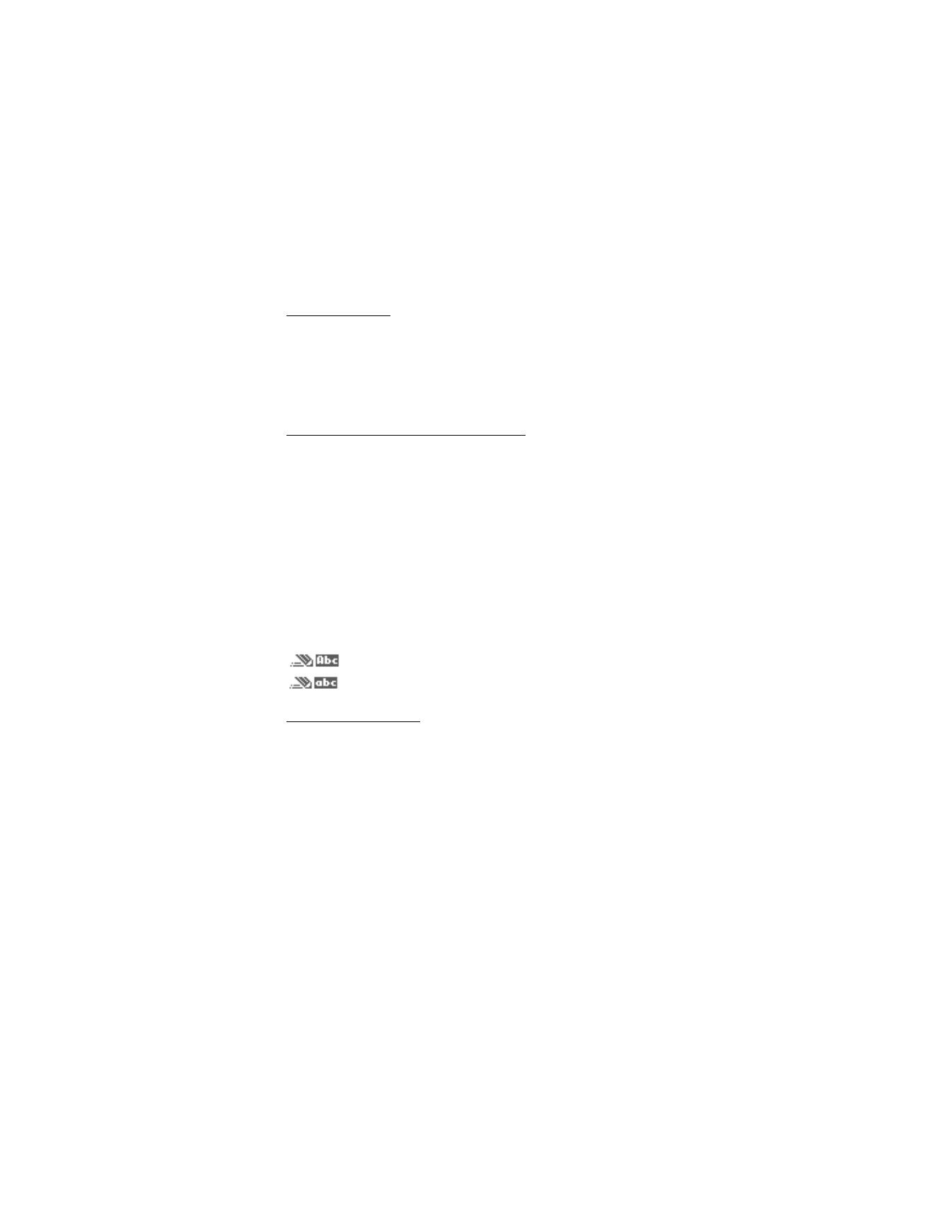
23
Copyright © 2005 Nokia
Text entry
Numbers (123)
To switch to 123 mode from Abc mode, press and hold the # key at any message
entry screen to bring up the
Editor settings
menu list of
Number mode
,
Predictive
text
, and
Writing language
. Select
Number mode
, and the phone will return to
the message entry screen and switch the ABC icon in the upper left corner of the
display to the 123 icon.
Punctuation and special characters
While at any text entry screen, press the * key to display special characters (press
and hold the * key if predictive text is on). Press the * key again to cycle through
all available characters. You can navigate through the list of special characters
by using the Four-way scroll key. Once a character is highlighted, press
Insert
to
insert the character into your message.
■ Predictive text input
Predictive text input allows you to write messages quickly using your keypad and
the built-in dictionary. It is much faster than the standard mode method, because
for each letter, you only press the corresponding key on your keypad once.
When you use
Predictive text
, as you press the # key, the following icons (not the
descriptions) appear in the upper left of the display screen:
Sentence case text: predictive text is on
Lowercase text: predictive text is on
Activate/deactivate
There are several ways to activate/deactivate predictive text.
At any text entry screen, press and hold
Options
. Predictive text is turned on and
off, depending on its previous mode.
From any text entry screen, press the # key to turn predictive text on and off, and
to change the case text.
At any text entry screen, select
Options
>
Predictive text
or
Prediction off
.
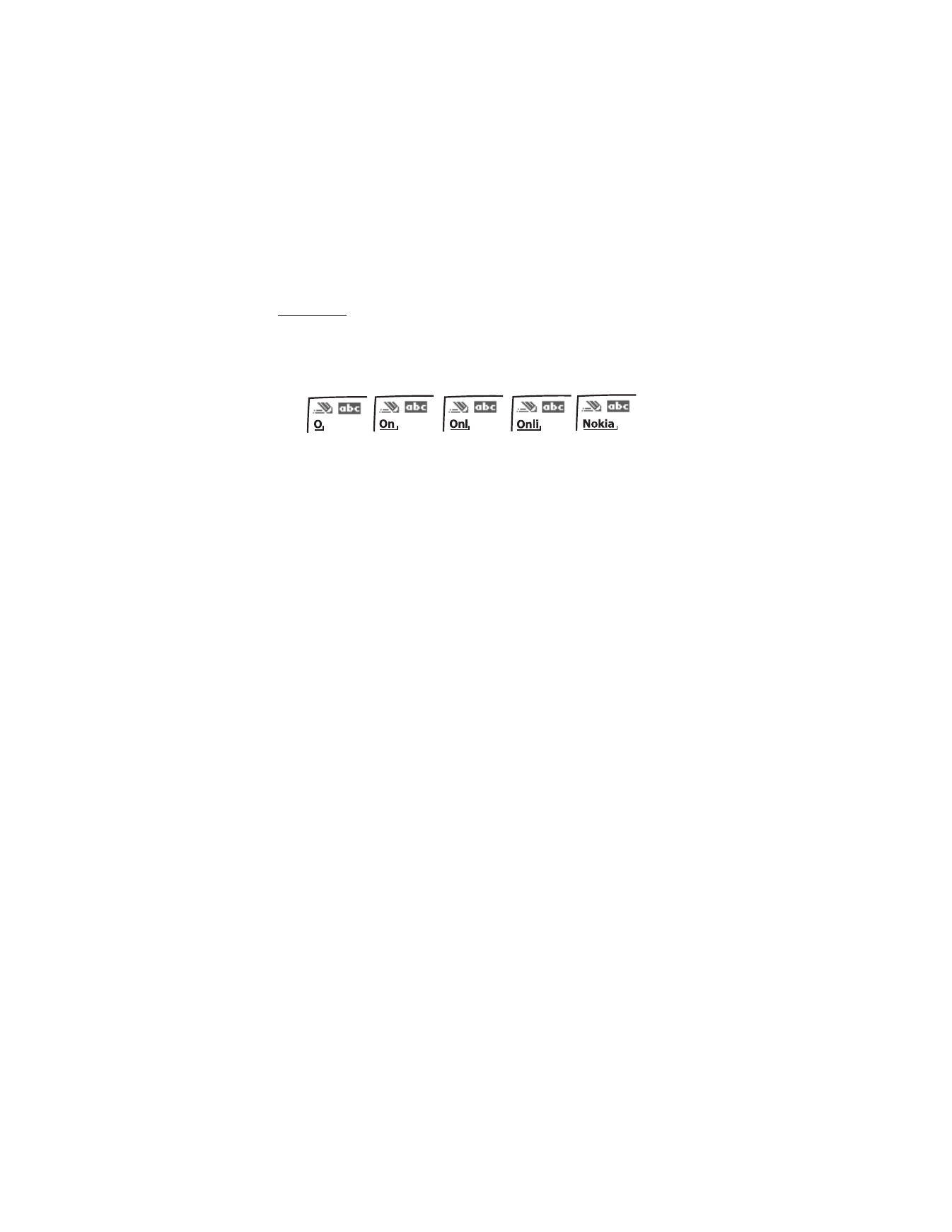
24
Copyright © 2005 Nokia
Text entry
The illustration below simulates your display each time a key is pressed. For
example, to write Nokia with predictive text on and with the English dictionary
selected, press each of the following keys once:
6 6 5 4 2
•
Press the 0 key to enter a space, and begin writing the next word.
•
If a displayed word is not correct, press the * key to see other matches. To
return to the previous word in the list of matches, press
Previous
.
•
If ? appears after a word, press
Spell
to add the word to the dictionary.
•
Press the 1 key to insert a period into your message.
•
Press and hold the * key to display special characters. Press the * key again to
cycle through all available characters.
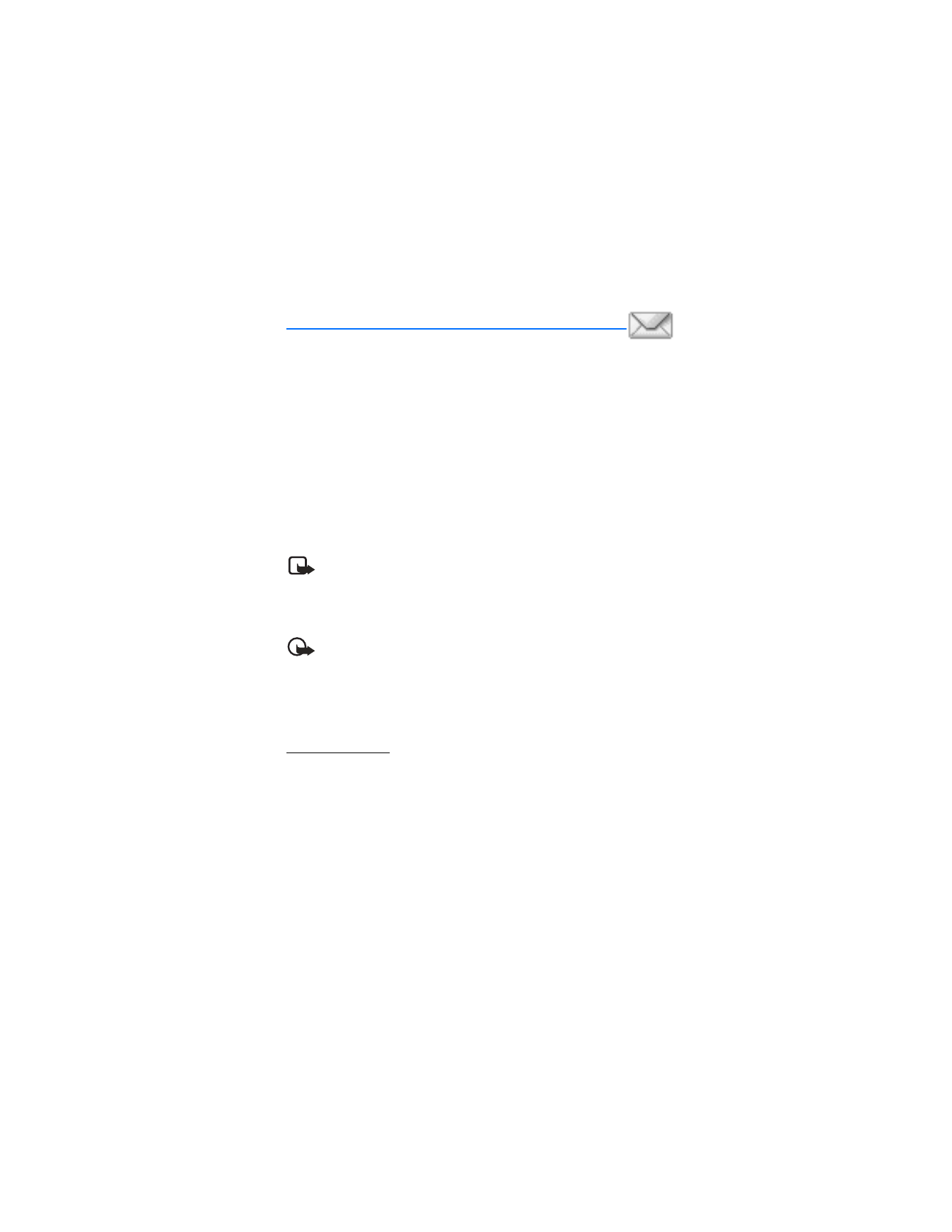
25
Copyright © 2005 Nokia
Messages (Menu 1)