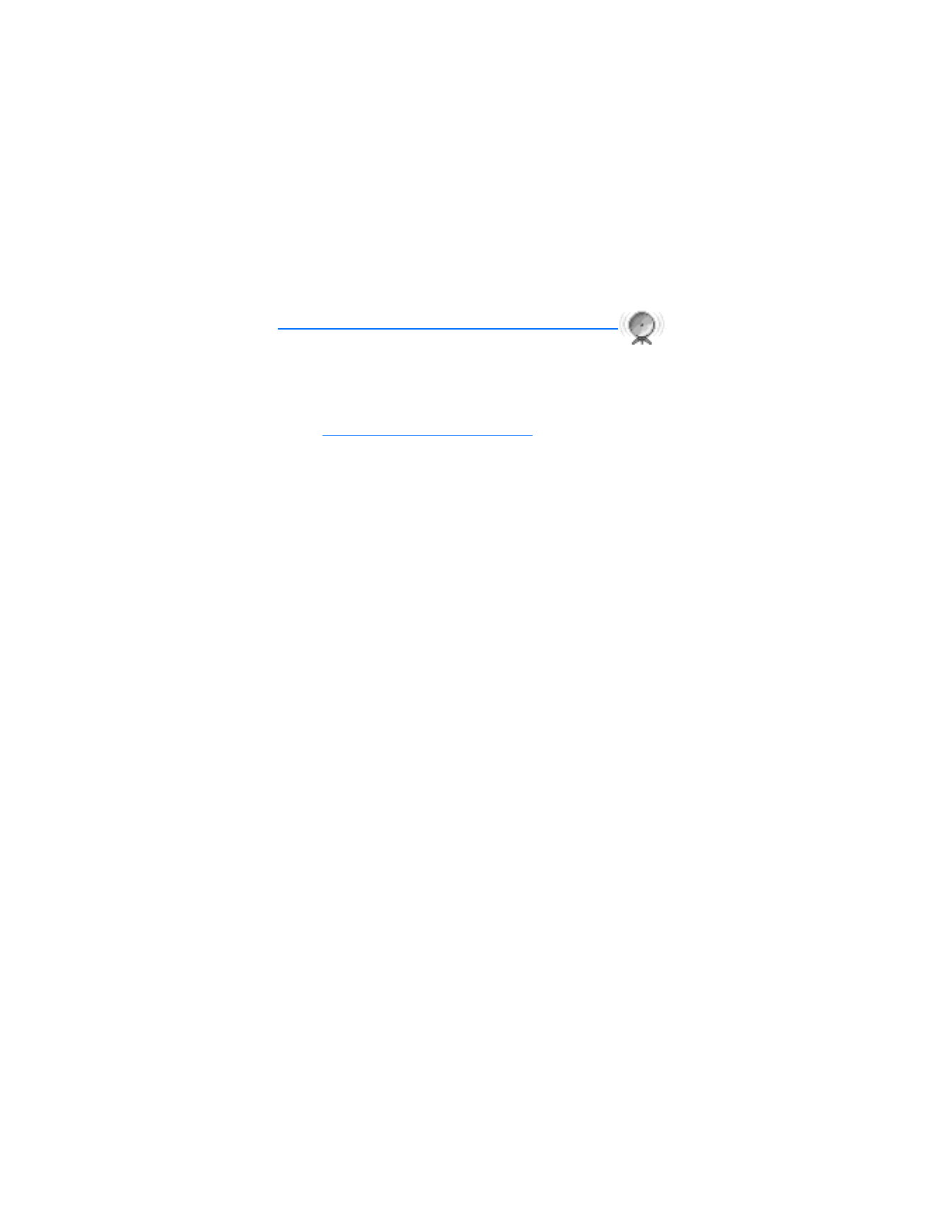
13. Connectivity (Menu 10)
You can connect the phone to a compatible device using an IR or Bluetooth
connection. You can also connect the phone to a compatible PC using IR or
Bluetooth; and use the phone as a modem to enable connectivity from the PC.
For vehicle and accessory compatibility to Bluetooth, check the Verizon Wireless
Website:
www.verizonwireless.com/bluetoothchart
.
■ Bluetooth connectivity
Bluetooth connectivity enables cost-free wireless connections between
electronic devices within a maximum range of 30 feet. A Bluetooth connection
can be used to send and receive images, texts, voice recordings, video clips, notes,
business cards, and calendar notes. It can also be used to connect wirelessly to
products that use Bluetooth wireless technology, such as computers, Bluetooth
carkits, and Bluetooth headsets. You can synchronize your phone and your PC
using a Bluetooth connection.
Since devices with Bluetooth connectivity communicate using radio waves, your
phone and the other device do not need to be in direct line-of-sight.
The two devices only need to be within a maximum of 30 feet (10 meters) of each
other, although the connection can be subject to interference from obstructions
such as walls or from other electronic devices.
The Bluetooth application consumes the battery and reduces the operating
time of the phone. Take this into account when performing other operations
with your phone.
There may be restrictions on using devices with Bluetooth connectivity. Check
with your local authorities.
These devices are compliant with Bluetooth specification 1.1 supporting the
following profiles:
•
Object push profile (OPP)
•
File transfer profile (FTP)
•
Dial-up networking profile (DUN)
•
Generic object exchange profile (GOEP)
•
Headset profile (HSP)
•
Hands-free profile (HFP)
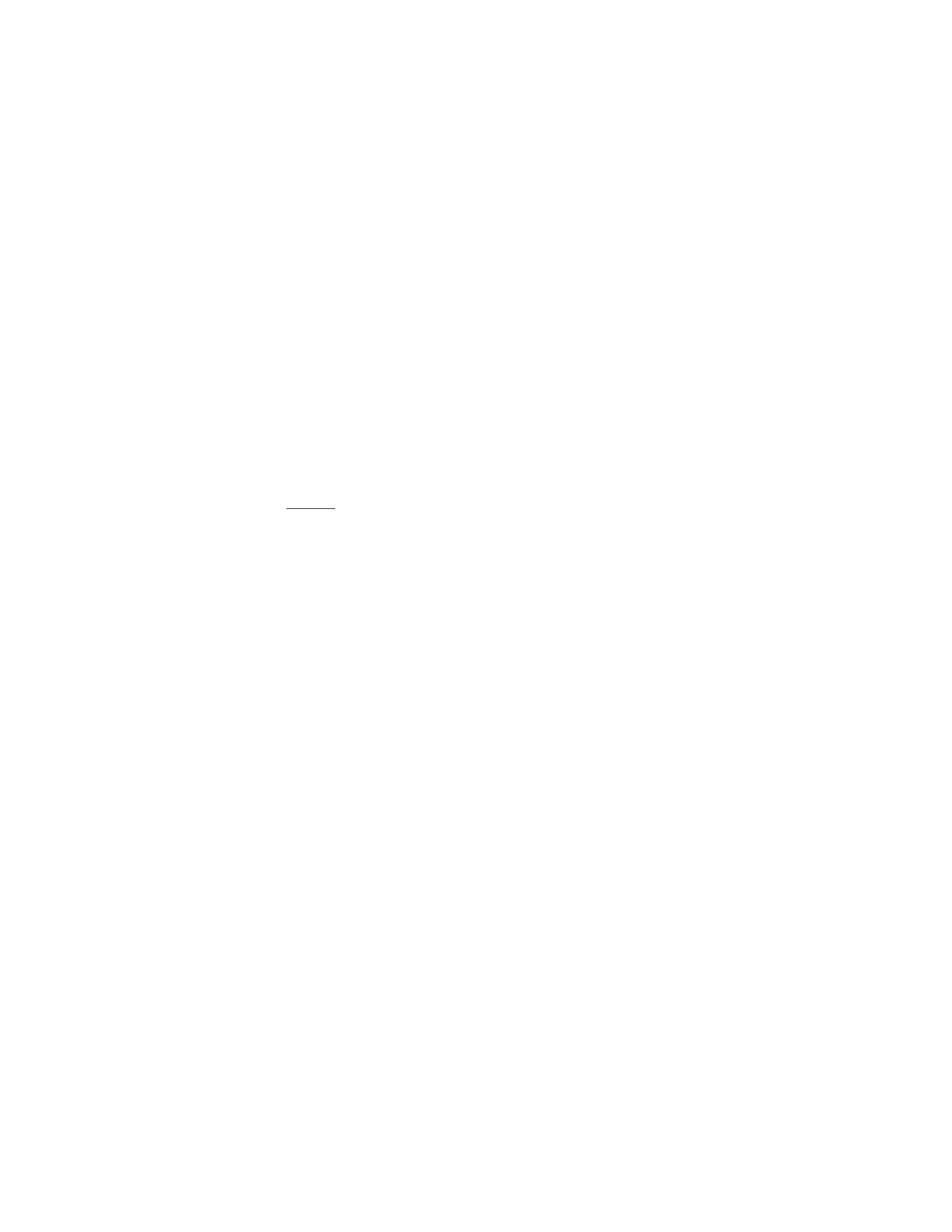
93
Copyright © 2005 Nokia
Connectivity (Menu 10)
•
Generic access profile (GAP)
•
Serial port profile (SPP)
To ensure inter operability between other devices supporting Bluetooth technology,
use Nokia approved enhancements for this model. Check with the manufacturers
of other devices to determine their compatibility with this device.
There may be restrictions on using Bluetooth technology in some locations.
Check with your local authorities or service provider.
Features using Bluetooth technology, or allowing such features to run in the
background while using other features, increase the demand on battery power
and reduces the battery life.
Pairing
You can set up a permanent association (pairing) between your phone and
another device with Bluetooth connectivity. Some devices may require pairing
before data transfer can take place.
To pair with a device, you and the owner of the other device must agree on a
passcode of 1–16 numeric characters. The first time you try to connect the
devices, you must each enter the same passcode. The default passcode is 0000.
Once the devices are paired, you will not need to use the passcode again, so there
is no need to remember it.
Paired devices are placed in your paired device list. You can view the list even
when Bluetooth is not active or when the devices in the list are not available
for connection.
To view the paired device list:
1. In the standby mode, select
Menu
>
Connectivity
>
Bluetooth
>
Paired devices
.
2. Scroll to the desired device, and select
Options
and one of the following
Assign short name
—Give a nickname to the selected device (visible to you only).
Request conn. authorization—Select
No
if you want the phone to connect to
the selected device automatically or
Yes
if you want the phone to ask for your
permission first.
Delete pairing
—Delete the pairing to the selected device.
Pair new device
—Search for active devices with Bluetooth connectivity within
range, scroll to the desired device, and select
Pair
to establish pairing with
that device.
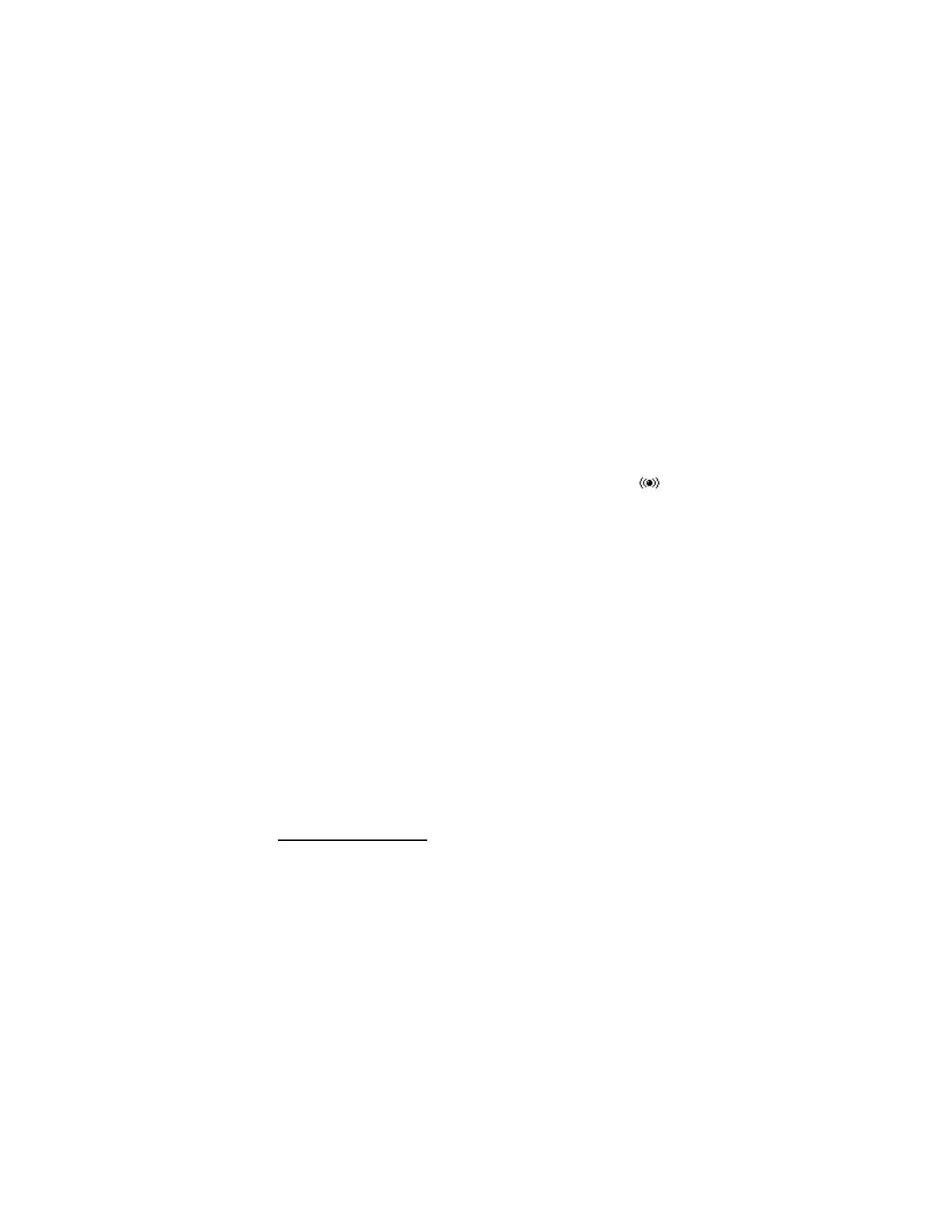
94
Copyright © 2005 Nokia
Settings
You can define how your phone is shown to other devices with Bluetooth connectivity.
In the standby mode, select
Menu
>
Settings
>
Connectivity
>
Bluetooth
>
Bluetooth settings
and one of the following:
My phone's visibility
—Select
Shown to all
to show the phone to all other devices with
Bluetooth connectivity or
Hidden
to show the phone only to the paired devices.
My phone's name
—Change your phone name that is seen by other users.
Set up a Bluetooth connection
1. In the standby mode, select
Menu
>
Settings
>
Connectivity
>
Bluetooth
.
2. Select
Bluetooth
>
On
. The active Bluetooth connection is indicated by
at the top of the display.
3. Select
Search for audio enhancements
to search for compatible devices with
Bluetooth connectivity.
The list of found devices appears in the display.
4. Select the desired device.
5. If required, enter the Bluetooth passcode of the device to pair with the device.
Your phone connects to the device. You can start data transfer.
6. To view the device you are connected to, select
Active device
.
7. To deactivate Bluetooth, select
Bluetooth
>
Off
.
■ Infrared
You can set up the phone to receive data through its IR port. To use an IR
connection, transmission and reception must be to or from an IR compatible
phone or device.
Do not point the IR (infrared) beam at anyone’s eye or allow it to interfere with
other IR devices. This device is a Class 1 laser product.
Send and receive data
1. Ensure that the IR ports of the sending and receiving devices are pointing at
each other and that there are no obstructions between the devices.
The preferable distance between the two devices in an IR connection is from
3 inches to 3 feet.
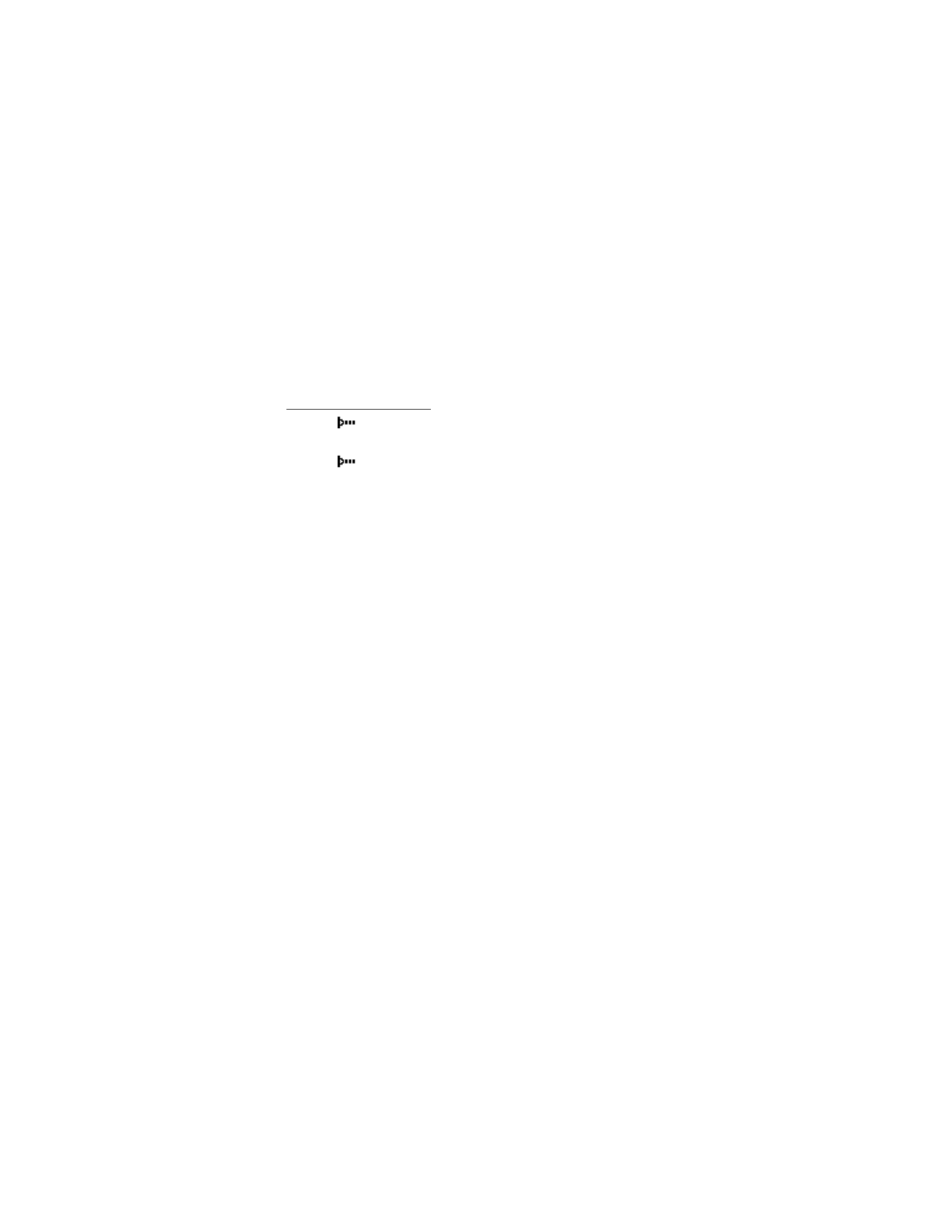
95
Copyright © 2005 Nokia
Connectivity (Menu 10)
2. Activate IR in your phone by selecting
Menu
>
Settings
>
Connectivity
>
Infrared
.
3. The user of the other device should activate IR as well.
If data transfer is not started within two minutes after the activation of the IR
port, the connection is cancelled and must be restarted.
Connection indicator
•
When
is shown continuously, the IR connection is activated and your
phone is ready to send or receive data using its IR port.
•
When
blinks, your phone is trying to connect to the other device or a
connection has been lost.
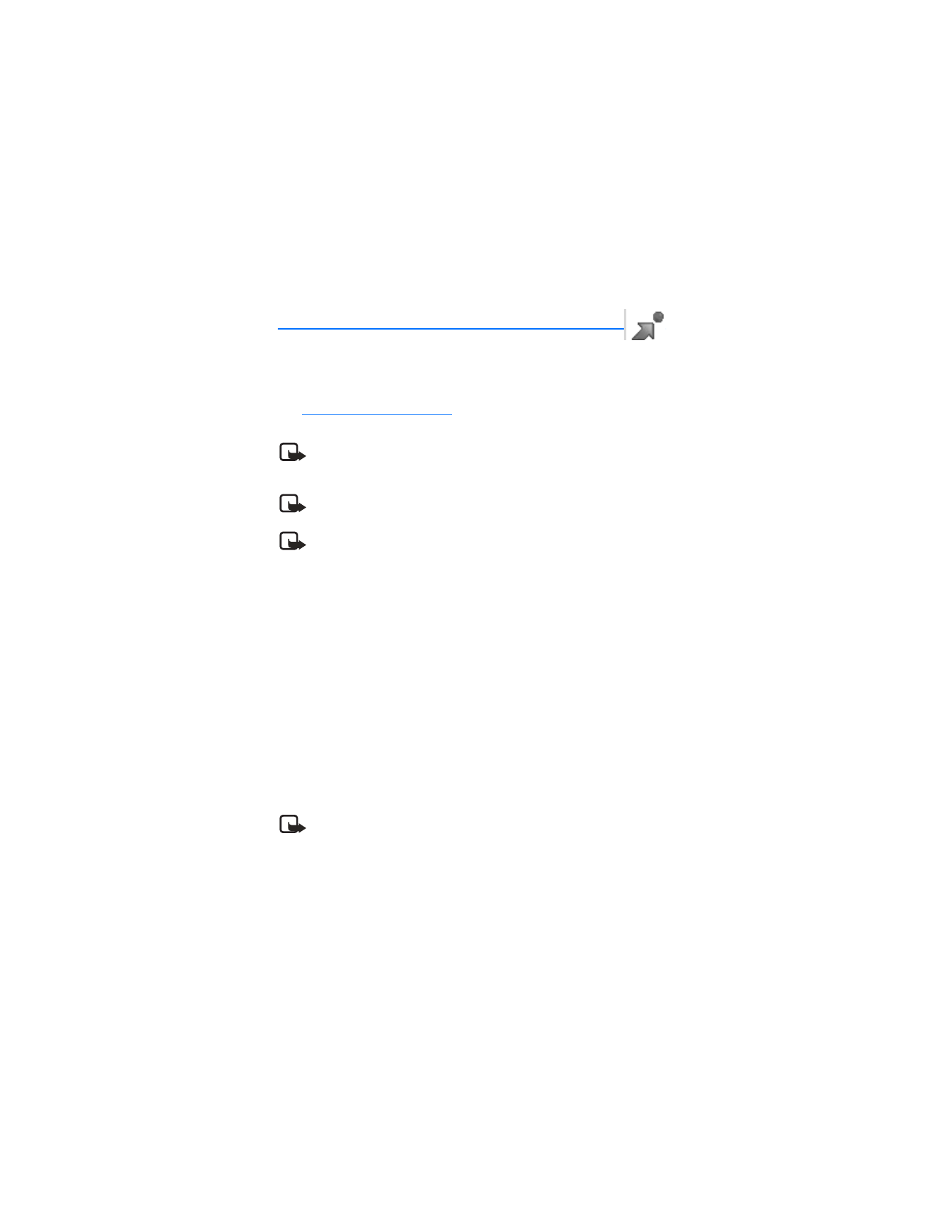
96
Copyright © 2005 Nokia