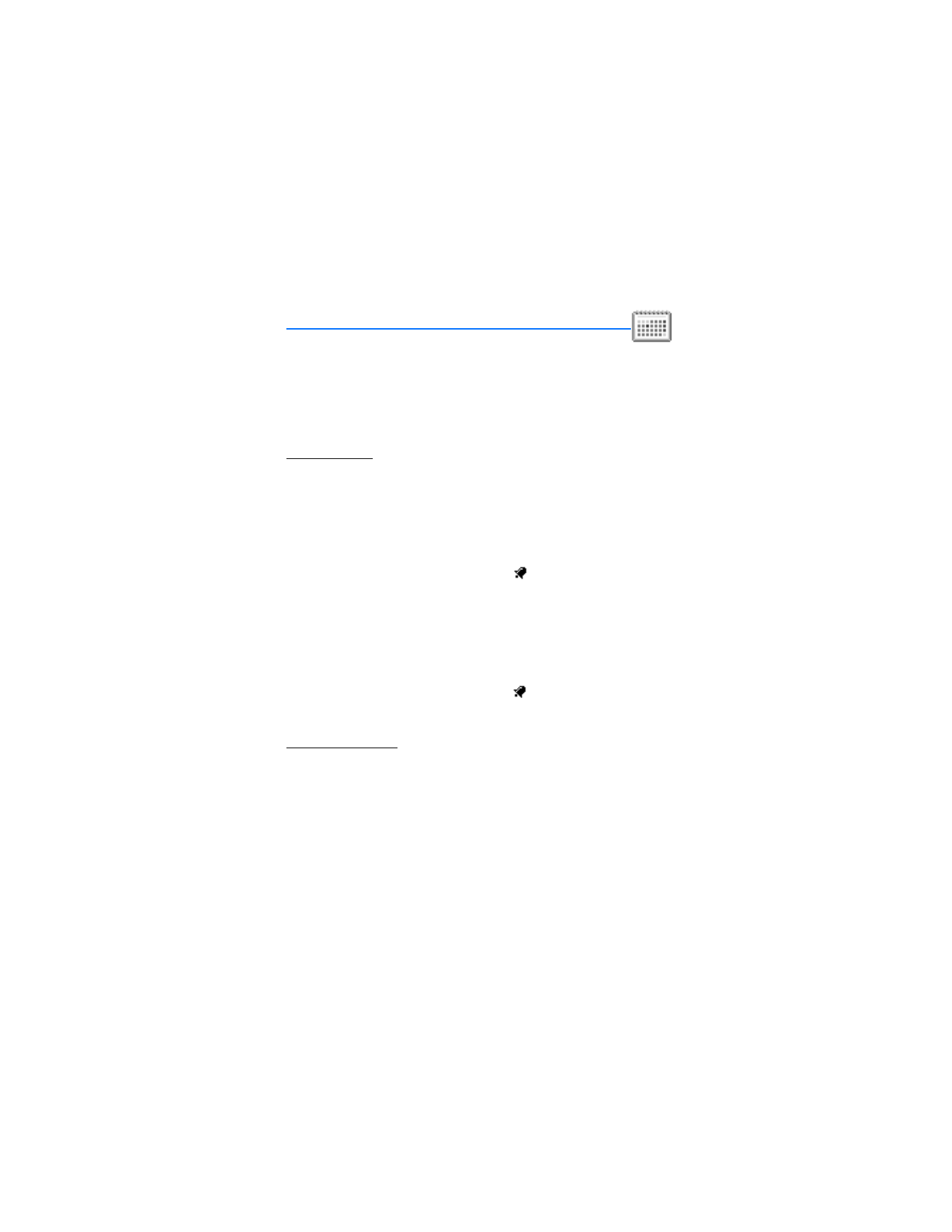
11. Organizer (Menu 8)
Your phone contains features to help organize your everyday life, including an
alarm clock, calendar, calculator, countdown timer, and stopwatch.
■ Alarm clock
Set an alarm
The alarm clock is based on the phone clock. It sounds an alert any time you
specify and even works if the phone is turned off.
1. In the standby mode, select
Menu
>
Organizer
>
Alarm clock
>
Alarm time
.
2. Enter the time for the alarm in hh:mm format, and press
OK
.
3. Select
am
or
pm
(if
12-hour
format is selected).
Alarm on
appears briefly in the display and
appears on the display in the
standby mode.
Change the time
1. In the standby mode, select
Menu
>
Organizer
>
Alarm clock
>
Alarm time
>
On
.
2. Enter the time for the alarm in hh:mm format, and press
OK
.
3. Select
am
or
pm
(if
12-hour
format is selected).
Alarm on
appears briefly in the display and
appears on the display in the
standby mode.
Repeat an alarm
You can set the alarm to repeat every day or only on certain days of the week.
1. In the standby mode, select
Menu
>
Organizer
>
Alarm clock
>
Repeat
alarm
>
On
.
2. Highlight the day (or days) of the week you wish to repeat the alarm and press
Mark
. (Use
Unmark
to remove a day.)
3. Select
Done
when you have added all desired days.
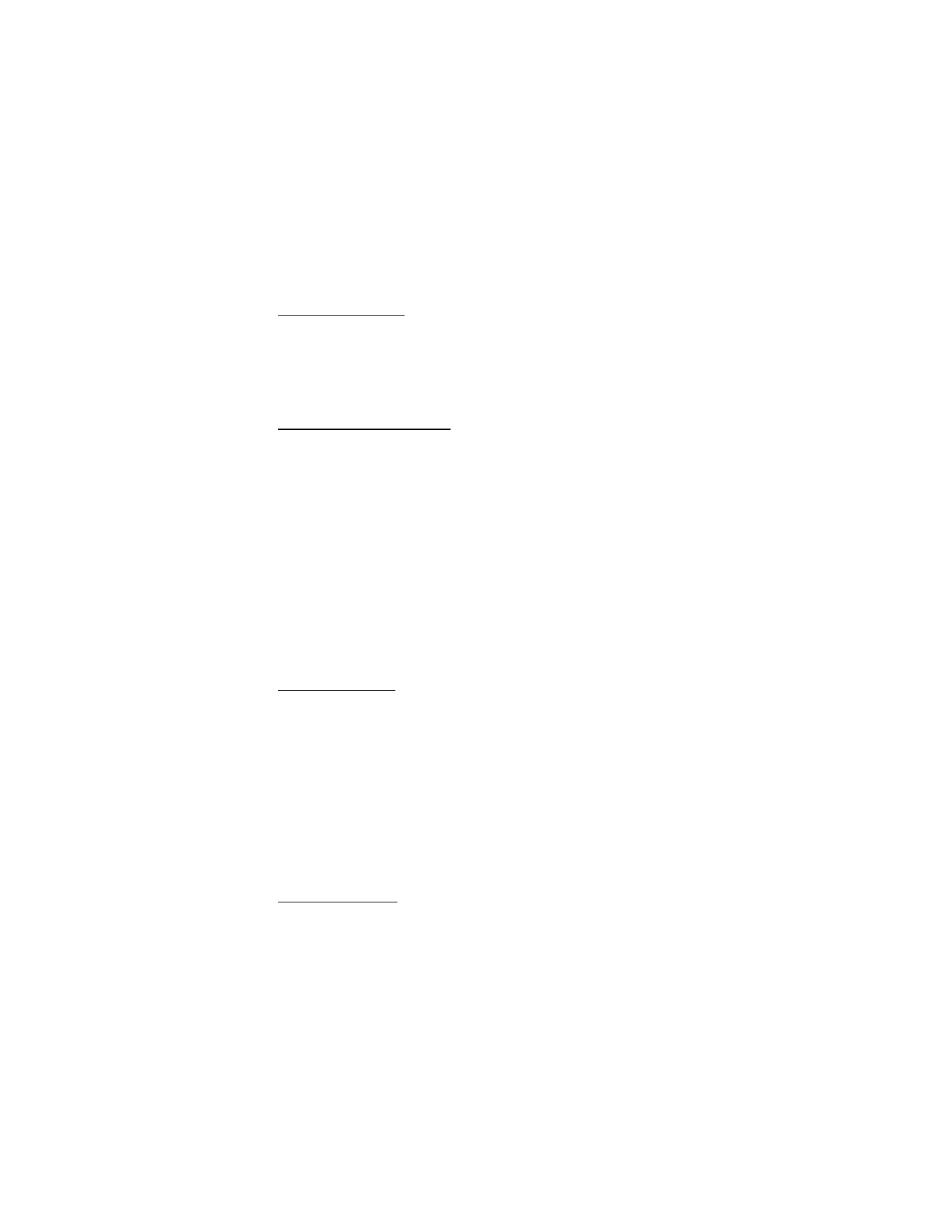
80
Copyright © 2005 Nokia
Set the alarm tone
You can set which tone is played when the alarm sounds.
1. In the standby mode, select
Menu
>
Organizer
>
Alarm clock
>
Alarm tone
.
2. Highlight
Standard
,
Radio
,
Ringing tone
, or
Open Gallery
to choose the tone
of your choice, and press
Select
.
Use the radio alarm clock
To use the radio, always connect a headset first. The FM radio uses the wire of the
headset as an antenna. A compatible headset needs to be attached to the device
for the FM radio to function properly.
After selecting the radio for the alarm tone and setting the time for the alarm,
connect a headset.
In the standby mode, select
Menu
>
Media
>
Radio
>
Options
>
Loudspeaker
:
1. Set the frequency of the radio station to use for the alarm. See "Use the
radio," p. 57.
2. Set the volume using the Volume key. See "Keys and parts," p. 9.
3. Select
Options
>
Turn off
. Press
Exit
to return to the standby mode.
4. Leave the headset connected.
The alarm will turn the radio on at the set time, playing through the loudspeaker.
Alarm conditions
When the alarm sounds, your phone beeps, vibrates, and the display lights up.
With the phone on, press
OK
to shut the alarm off, or press
Snooze
. The alarm
stops for 10 minutes and
Snooze on
appears in the display.
If you do not press a key, the alarms stops (snoozes) for 10 minutes, then
sounds again.
If the alarm time is reached while the device is switched off, the device switches
itself on and starts sounding the alarm tone. If you press
Stop
, the device asks
whether you want to activate the device for calls. Press
No
to switch off the
device or
Yes
to make and receive calls. Do not press
Yes
when wireless phone use
may cause interference or danger.
Turn an alarm off
In the standby mode, select
Menu
>
Organizer
>
Alarm clock
>
Alarm time
>
Off
.
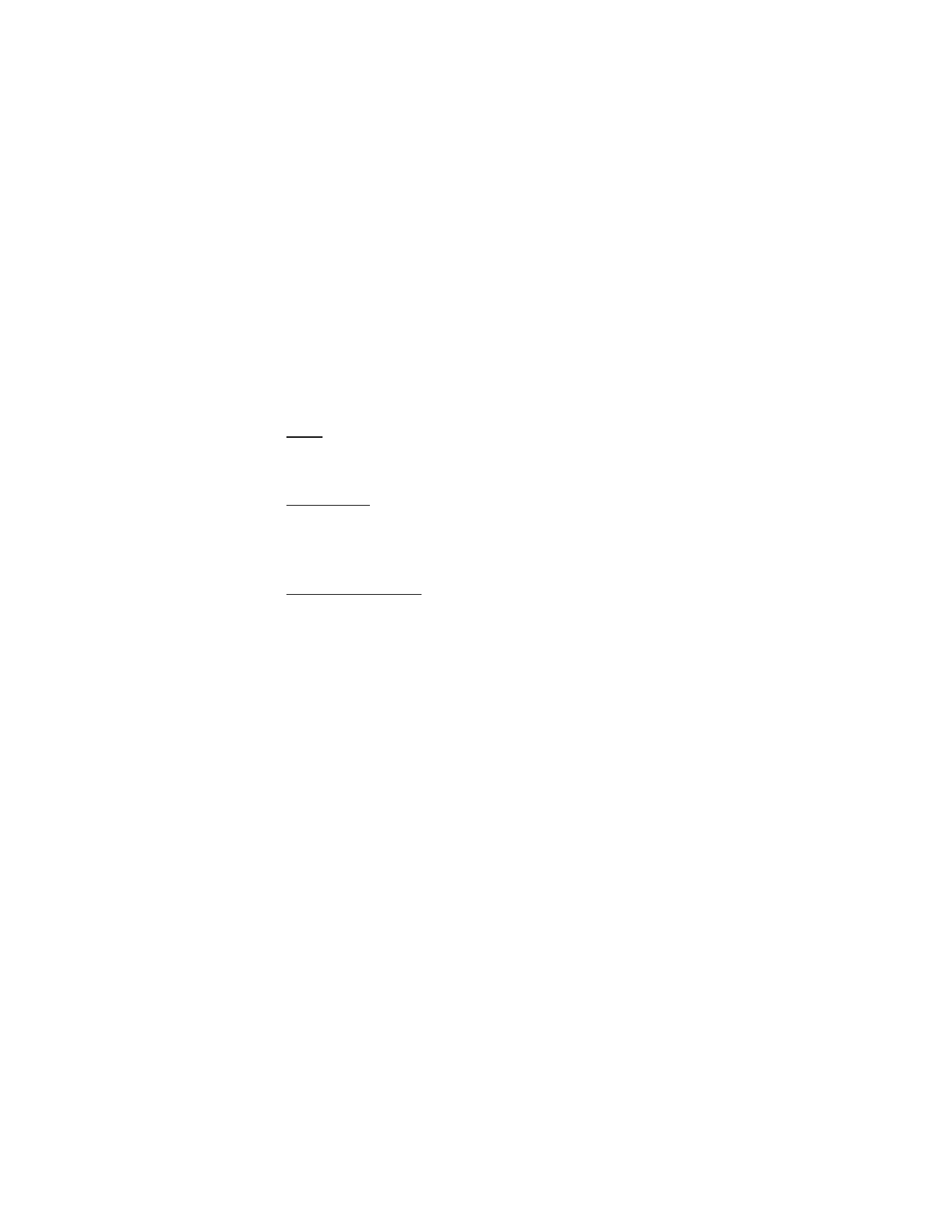
81
Copyright © 2005 Nokia
Organizer (Menu 8)
■ Calendar
The calendar keeps track of reminders, calls you need to make, meetings, and
birthdays. It can even sound an alarm for any of these events.
Monthly view provides an overview of the selected month and weeks. It also allows
you to jump to a specific date. Any days or dates that appear in bold font contain
calendar notes such as a meeting or reminder.
Open
In the standby mode, select
Menu
>
Organizer
>
Calendar
. Press the Scroll down
key for quick access to the calendar.
Go to a date
1. In the standby mode, select
Menu
>
Organizer
>
Calendar
>
Options
>
Go to date
.
2. Enter the date (for example, 07/15/2005), and press
OK
.
Note a specific date
You can choose from five types of notes:
Meeting
,
Call
,
Birthday
,
Memo
, and
Reminder
. Your phone asks for further information depending on which note you
choose. You also have the option to set an alarm for any note that you select.
1. Go to the date for which you want to set a reminder. See "Go to a date," p. 81
in the previous section if you need more information.
2. From the monthly view (with the go to date highlighted), select
Options
>
Make a note
.
3. Select one of the following note types and proceed accordingly:
Meeting
—You are prompted to enter a subject, location, and a start/end time.
You are then given the option to set an alarm.
Call
—You are prompted to enter a phone number, a name, and the time.
You are then given the option to set an alarm.
Birthday
—You are prompted to enter the person’s name, and year of birth.
You are then given the option to set an alarm.
Memo
—You are prompted to enter a subject and an end date. You are then
given the option to set an alarm.
Reminder
—You are prompted to enter the subject you wish to be reminded
about, you are then given the option to set an alarm.
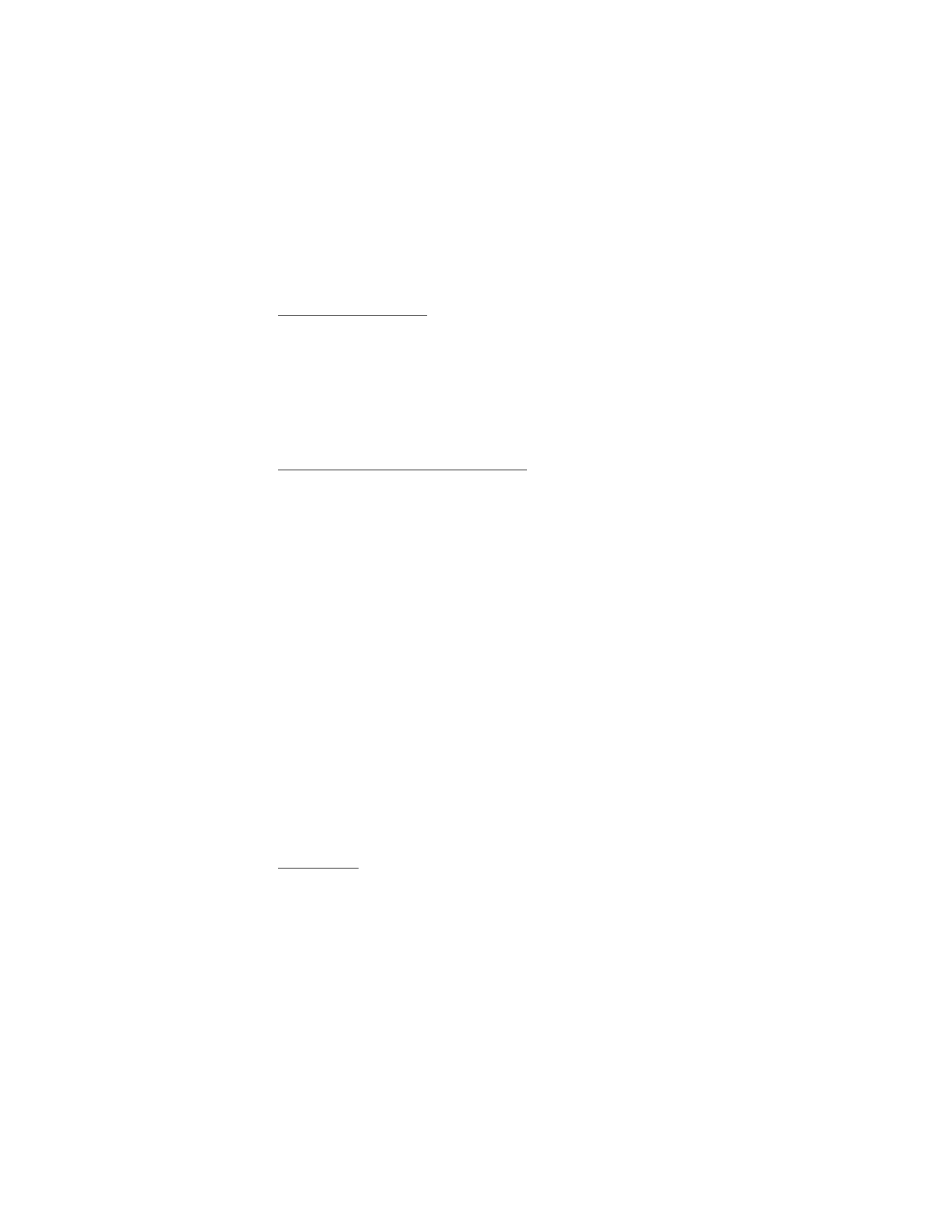
82
Copyright © 2005 Nokia
View notes (day view)
After you have created some calendar notes, you can view them as follows:
1. In the standby mode, select
Menu
>
Organizer
>
Calendar
.
2. Scroll to the date containing the note. (Any days containing notes will be in
bold font.)
3. Select
View
.
4. To view a highlighted note, select
View
.
Options while viewing a list of notes
1. Press
Options
while viewing a day’s notes to display the following options:
The options listed below are available either while viewing the body of a note
or viewing the header of a note.
Make a note
—Create a new note for the selected date.
Delete
—Delete the note.
Edit
—Edit the note.
Move
—Move the note to another date on your calendar.
Repeat
—Enable the note to recur on a regular basis (daily, weekly, biweekly,
monthly, and yearly).
Go to date
—Jump to another date on your calendar.
Go to today
—Jump to the current day on your calendar.
Send note
—Send the note to another device as a TXT Message or in calendar-
to-calendar (vCal) format
Via calendar
,
Via text message
,
Via infrared
, or
Via Bluetooth
.
Copy
—Copy the note. You can then paste the note to another date.
Settings
—Set the date and time, date and time format, the day each week
starts and whether you want your notes to auto-delete after a specified time.
Go to to-do list
—Jump to the to-do list on your calendar.
2. Scroll to an option, and press
Select
to activate it or enter its submenu.
Send a note
1. In the standby mode, select
Menu
>
Organizer
>
Calendar
.
2. Scroll to the date containing the note you wish to send. (Any days containing
notes will be in bold font.)
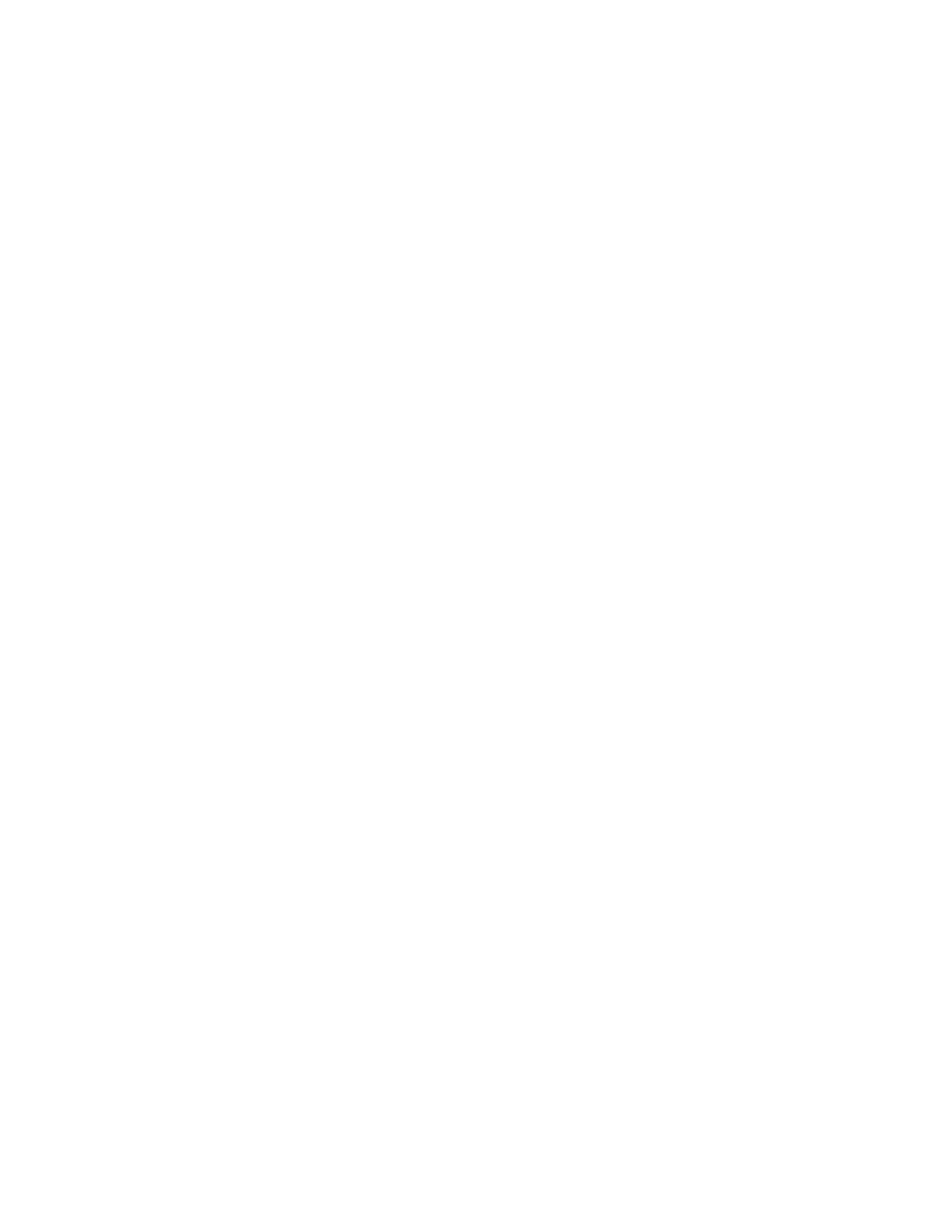
83
Copyright © 2005 Nokia
Organizer (Menu 8)
3. Select
View
.
4. Scroll to the note you wish to send, and select
Options
>
Send note
>
Via
calendar
,
Via multimedia
,
Via text message
,
Via infrared
, or
Via Bluetooth
.
5. If you selected
Via calendar
, enter the number for the recipient, or press
Search
to retrieve a number from the contacts list, and press
OK
. The note is sent.
6. If you selected
Via text message
, the note appears as a TXT Message in
the display.
7. Select Send >
Send to number
,
Send to e-mail
,
Send to many
, or
Send to
distrib. list
.
8. Enter the number for the recipient, or press
Search
to retrieve a number from
the contacts list, and press
OK
, and press
Send
.
Receive vCal notes
When you receive a calendar note in calendar-to-calendar (vCal) format, your
phone displays
Calendar note received
.
1. Press
Show
to view the note. Scroll to view the entire message, if necessary.
2. To save the note, select
Save
.
3. To discard the note after viewing, select
Options
>
Discard
, or press
Exit
.
Receive TXT Message notes
When you receive a calendar note as a TXT Message, a message notification
appears on the display in the standby mode. You can then save the note in your
calendar and set an alarm for any date and time.
■ Notes
You can write and save information in Notes, and send notes via multimedia, via
TXT Message, infrared, or Bluetooth.
1. In the standby mode, select
Menu
,
Organizer
>
Notes
.
2. If there are no notes, select
Add note
.
3. Enter the information and select
Save
.
4. Select options
Make a note
to add another note.
5. Select
Edit
>
Save
to change or add information to a note.
6. Select
View
to read notes, and
Delete
to discard the note.
7. To send a note, select
View
,
Options
>
Send note
>
Via multimedia
,
Via text
message
,
Via infrared
, or
Via Bluetooth
.
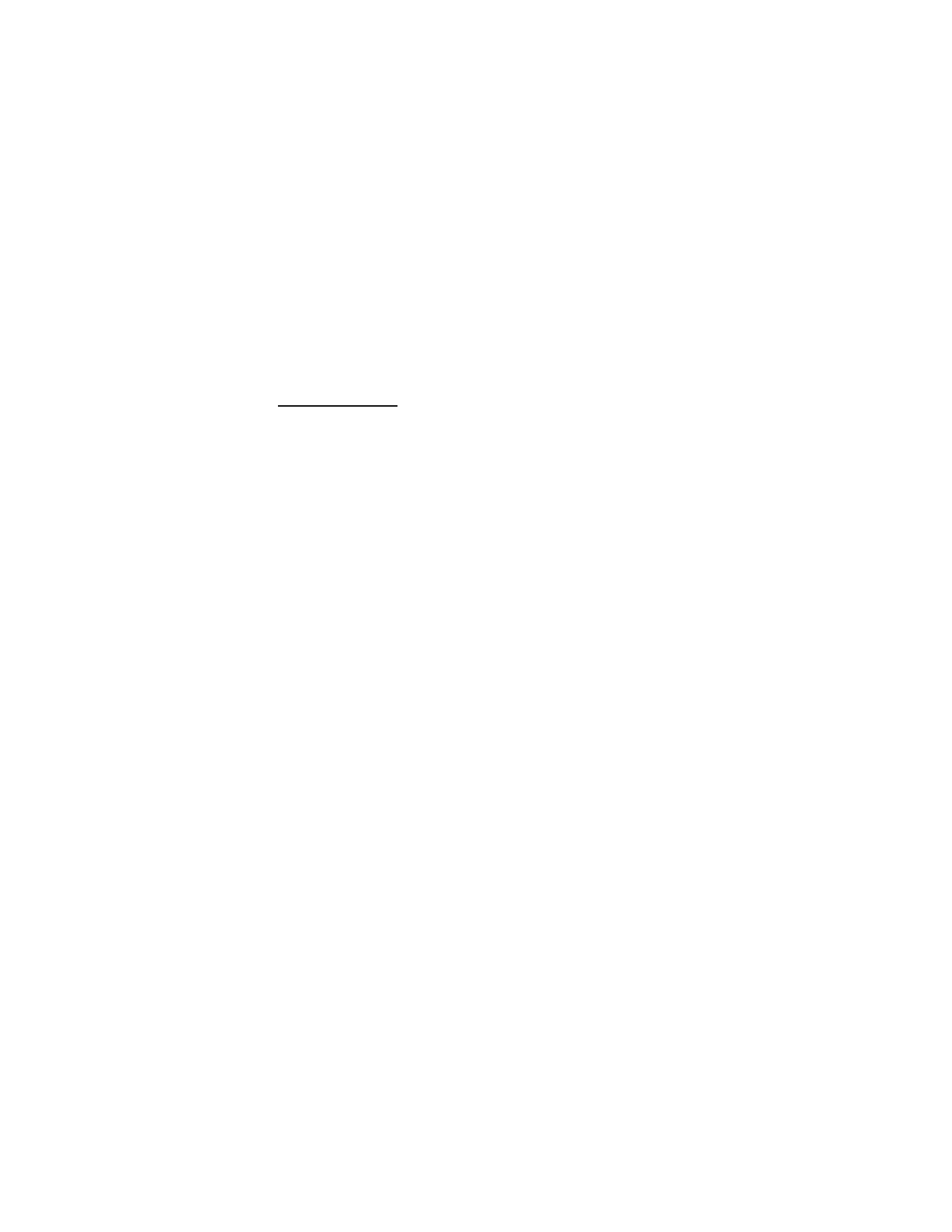
84
Copyright © 2005 Nokia
■ To-do list
Use the to-do list feature to keep track of your tasks. You can save a note for a
task, select a priority level for the note and mark it as done when you have
completed it. You can sort the notes by priority or by date.
Add a To-do note
1. In the standby mode, select
Organizer
>
To-do list
.
2. If there are no notes, select
Add note
.
3. Or, enter the subject of the to-do note, and select
Save
.
4. Select either
High
,
Medium
, or
Low
priority.
The to-do note is saved. The phone automatically sets the deadline.
View a To-do note
In the standby mode, select
Organizer
>
To-do list
. Scroll to a to-do note, and
select
View
. The to-do note appears in the display.
Options while viewing to-do notes
Select
Options
while viewing the header or body of a particular note and the
following options appear:
Add
—Add another note (available only in header view).
Deadline
—Set a deadline for the note (available only in body view).
Delete
—Delete the note.
Mark note as done
—Mark a note or task as complete; no more reminders will follow.
Sort by deadline
—Sort the notes according to their deadline.
Send
—Send the note to another device using IR or Bluetooth, as a text or
multimedia message, or as a calendar note to another compatible phone.
Edit priority
—Change the priority to high, medium, or low (available only in
body view).
Go to calendar
—Leave the to-do list, and go to the calendar.
Save to calendar
—Save the to-do note to a date on your calendar.
Delete all notes
—Delete all the to-do notes in the list (available only in header view).
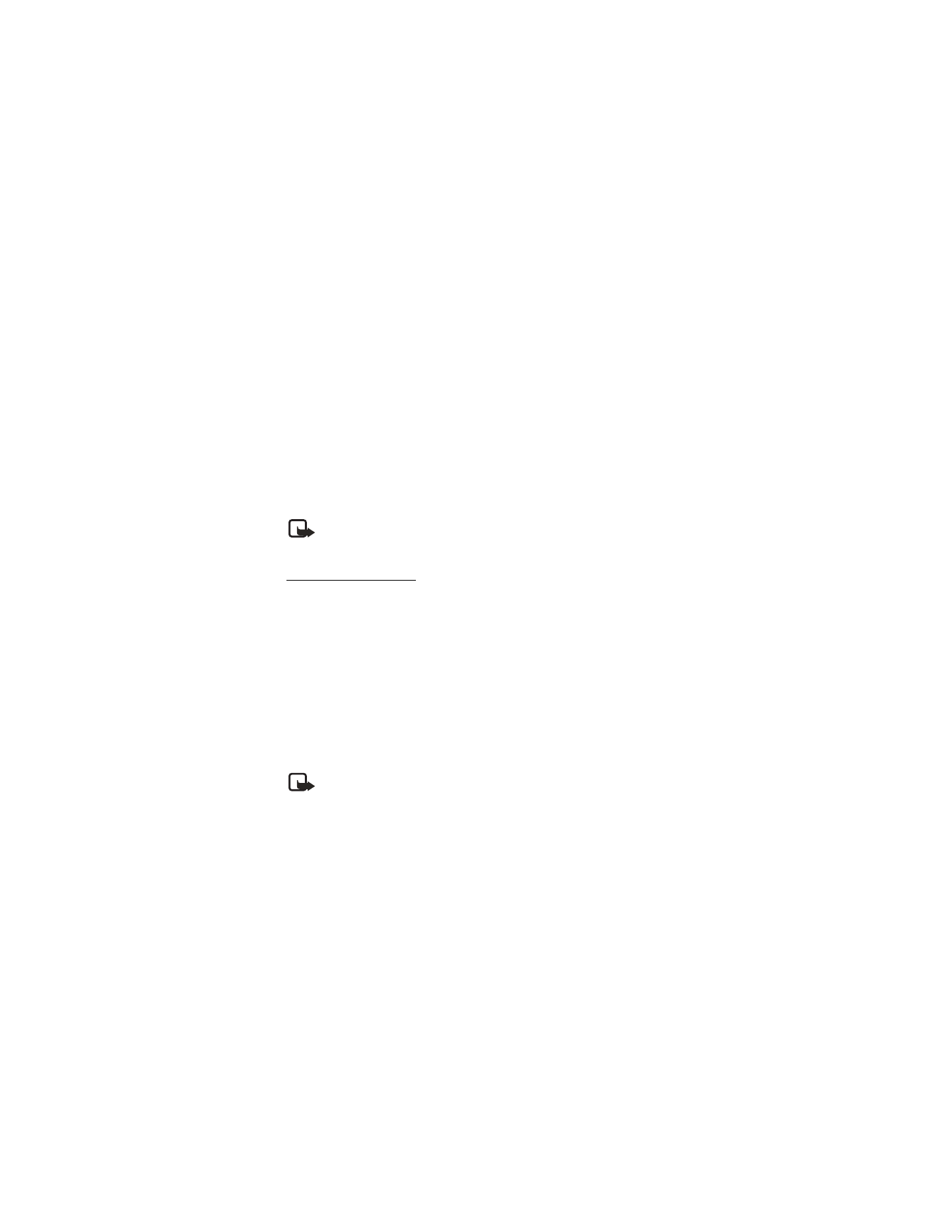
85
Copyright © 2005 Nokia
Organizer (Menu 8)
■ Calculator
The calculator in your phone adds, subtracts, multiplies, divides, calculates the
square and the square root and converts currency values.
1. In the standby mode, select
Menu
>
Organizer
>
Calculator
.
2. Enter the first number in the calculation. (Press the # key for a decimal point
if necessary.)
To perform a square or square root calculation, select
Options
>
Square
or
Square root
.
3. Press the * key to cycle through the add (+), subtract (-), multiply (*), and
divide (/) characters. Pause briefly to select the displayed character.
4. Enter the second number in your calculation.
5. Press
Equals
.
Note: Use the Up and Down Scroll keys to change a number from
negative to positive, or select
Options
>
Change sign
.
Currency converter
You can convert foreign currency to domestic, or vice versa, directly from the
standby mode or from the
Calculator
menu.
1. In the standby mode, enter a currency amount to convert, or select
Menu
>
Organizer
>
Calculator
and enter a currency amount to convert.
2. Select
Options
>
Foreign units in home units
or
Home units in foreign units
.
Foreign units in home units
—converts foreign currency to domestic currency.
Home units in foreign units
—converts domestic currency to foreign currency.
If you have not done so already, you are prompted to enter the exchange rate.
3. Enter the exchange rate (press the # key to insert a decimal), and press
OK
.
You can also edit the exchange rate at any time.
Note: When you change base currency, you must key in the new rates
because all previously set exchange rates are set to zero.
1. In the standby mode, select
Menu
>
Organizer
>
Calculator
>
Options
>
Exchange rate
>
Foreign unit in home units
or
Home units in foreign units
.
Foreign unit s in home units
—the number of home units it takes to make one
unit of foreign currency.
Home units in foreign units
—the number of foreign units it takes to make one
unit of your home currency.
2. Enter the exchange rate, and press
OK
.
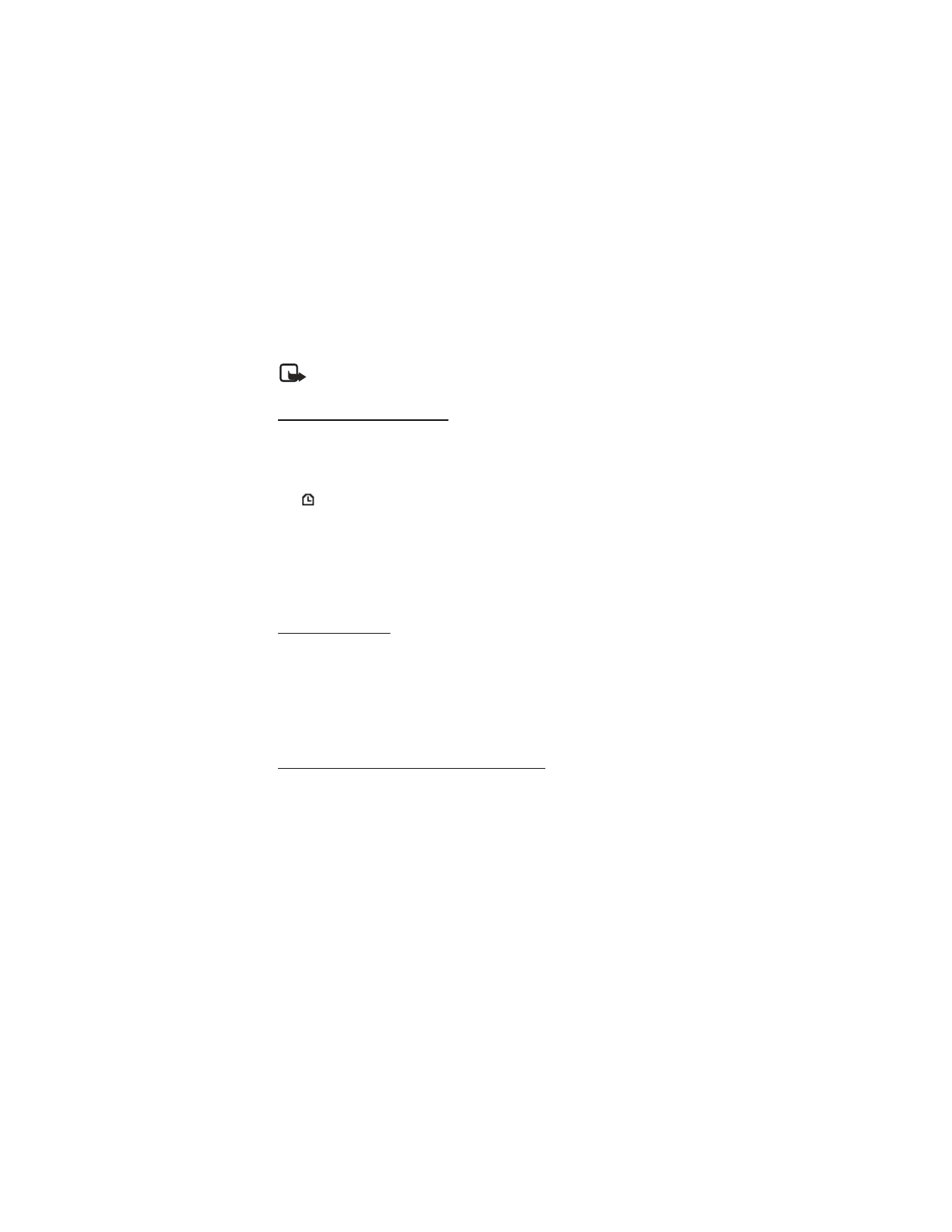
86
Copyright © 2005 Nokia
■ Countdown timer
You can enter a specified time (up to 99 hours and 59 minutes). When the time
runs out, your phone sounds an alarm.
Note: The countdown timer only works when the phone is on. Once you
turn off your phone, the timer is no longer active.
Set the countdown timer
1. In the standby mode, select
Menu
>
Organizer
>
Countdown timer
.
2. Enter the time (in hh:mm format), and press
OK
.
3. Enter a note for the timer, and press
OK
.
The
icon appears on the display in the standby mode when the countdown
timer is set.
When the time runs out, your phone sounds an alarm, displays the timer note,
and flashes its lights.
•
Press any key during the alarm to stop the timer.
•
After 30 seconds the timer alert expires automatically.
Change the time
After you have set the timer, you can change the time.
1. In the standby mode, select
Menu
>
Organizer
>
Countdown timer
>
Change time
.
2. Enter the new time, and press
OK
.
3. Leave the note as it was, or enter a new note, and press
OK
.
Stop the timer before the alarm sounds
After you have set the timer, you can stop the timer.
In the standby mode, select
Menu
>
Organizer
>
Countdown timer
>
Stop timer
.
■ Stopwatch
Your phone has a stopwatch that can be used to track time. The stopwatch displays
time in hours, minutes, seconds and fractions of a second in hh:mm:ss:s format.
Using the stopwatch or allowing it to run in the background when using other
features increases the demand on battery power and reduces the battery life.
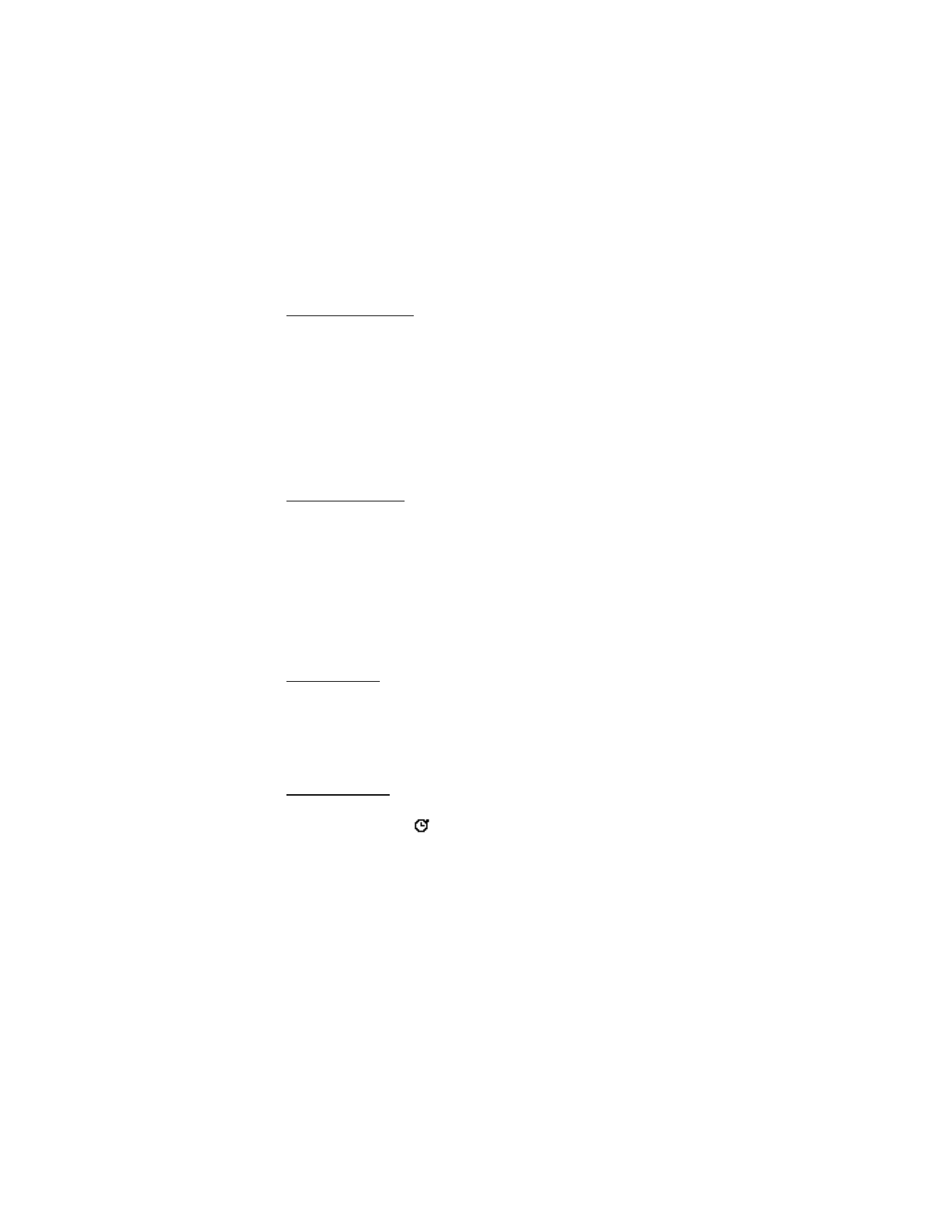
87
Copyright © 2005 Nokia
Organizer (Menu 8)
Measure split time
You can use the split time function for such things as a long distance race when
you need to pace yourself.
1. In the standby mode, select
Menu
>
Organizer
>
Stopwatch
>
Split timing
>
Start
.
2. Press
Split
to note the lapsed time.
The timer continues to run. The split time appears below the running time.
If you split the time more than once, the new measured time appears at the
beginning of the list. You can scroll to see previous measured times.
3. Press
Stop
to end the split timing.
Measure lap time
You can use the lap time function when you want to track how long it takes to
complete each cycle or lap.
1. In the standby mode, select
Menu
>
Organizer
>
Stopwatch
>
Lap timing
>
Start
.
2. Press
Lap
to note the lap time.
The clock stops, then starts immediately from zero. The lap time appears below
the running time. If you take more than one lap time, the new measured time
appears at the beginning of the list. You can scroll to see previous measured
times. When you press
Stop
, the total time appears at the top.
Save the time
1. While the clock is running, select
Stop
>
Options
>
Save
.
2. Enter a name for the measurement, and press
OK
.
If you do not enter a name, the total time is used as the default title for the
lap time.
Operation note
If you press the End key and return to the standby mode, the clock continues to run
in the background and the
icon appears in the upper left corner of the screen.
To return to the stopwatch screens:
1. In the standby mode, select
Menu
>
Organizer
>
Stopwatch
>
Continue
.
2. To stop the clock, press
Stop
.
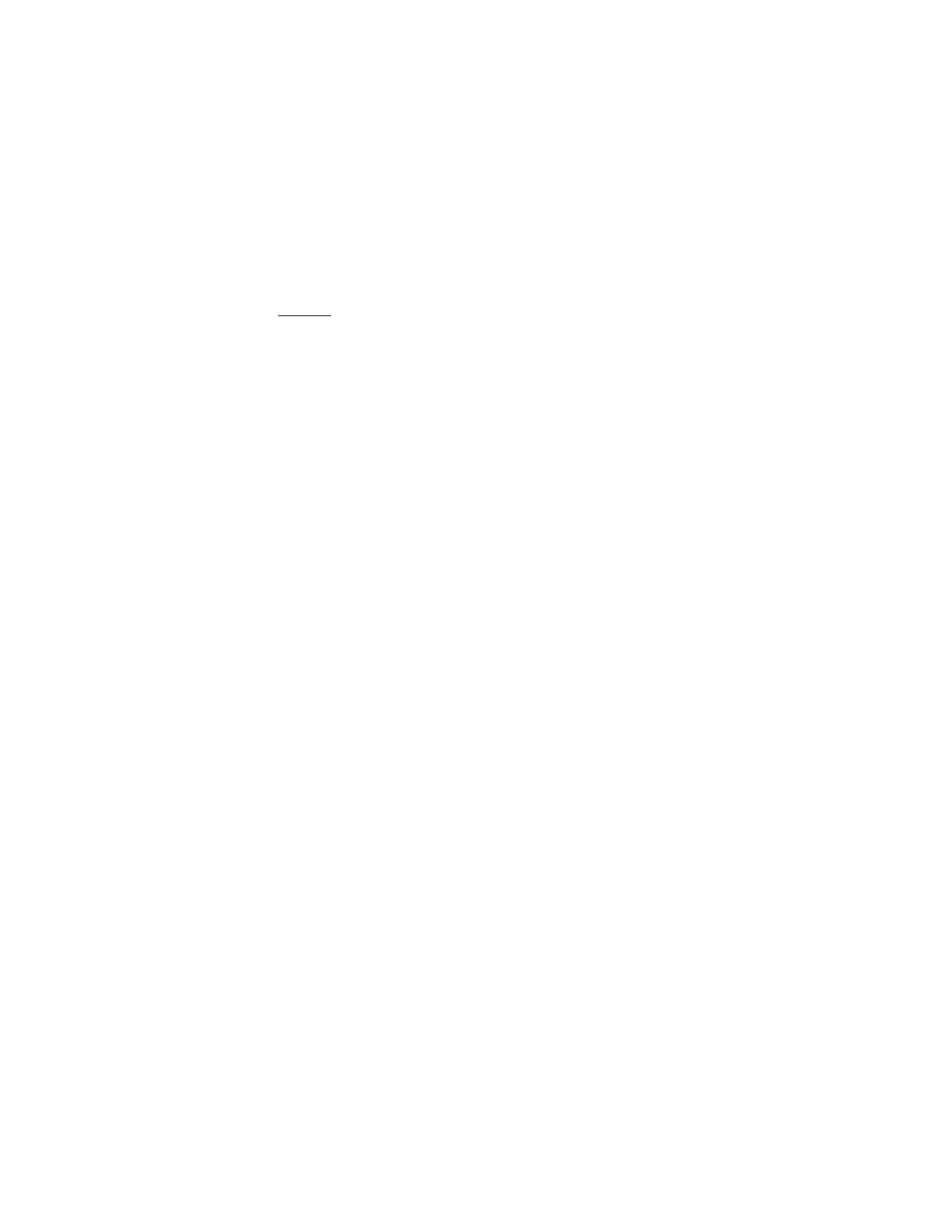
88
Copyright © 2005 Nokia
Options
You can choose the following options when using the stopwatch:
Continue
—Shows up when the stopwatch is working in the background.
Show last time
—Allows you to view the last measured time.
View times
—Allows you to browse the saved times.
Delete times
—Allows you to delete any saved times. You can delete the saved
times one by one or all at once.
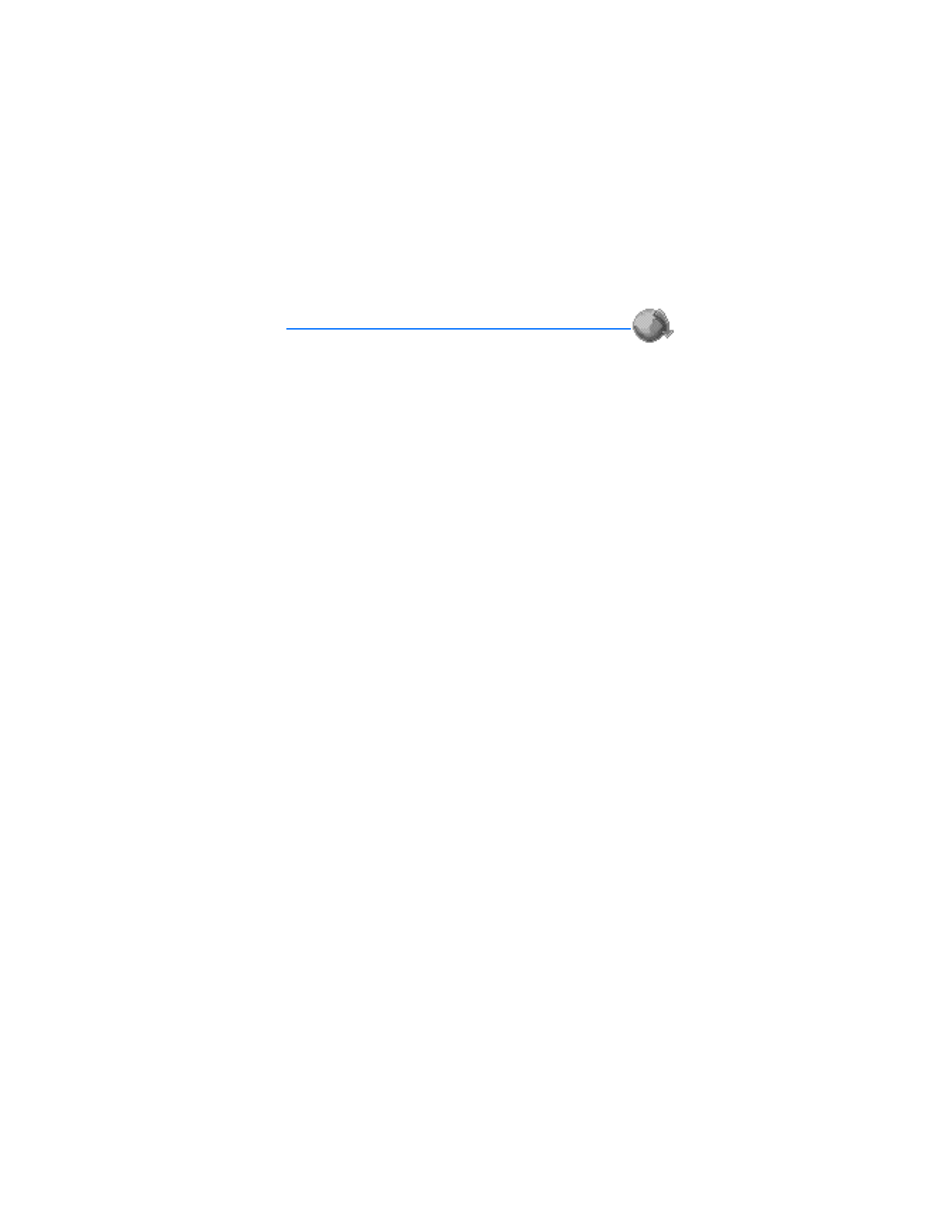
89
Copyright © 2005 Nokia
Mobile Web (Menu 9)