
1. Phone at a glance
■ Keys and parts
Voice/shutter key
•
Short press—Starts and stops voice memo recorder.
•
Long press—Answer or make a call using the loudspeaker when the fold
is closed.
•
Capture a picture when the camera is active.
1
Volume key
2
Front display/viewfinder
3
Infrared
4
Voice/shutter key
5
Flash
6
Camera lens
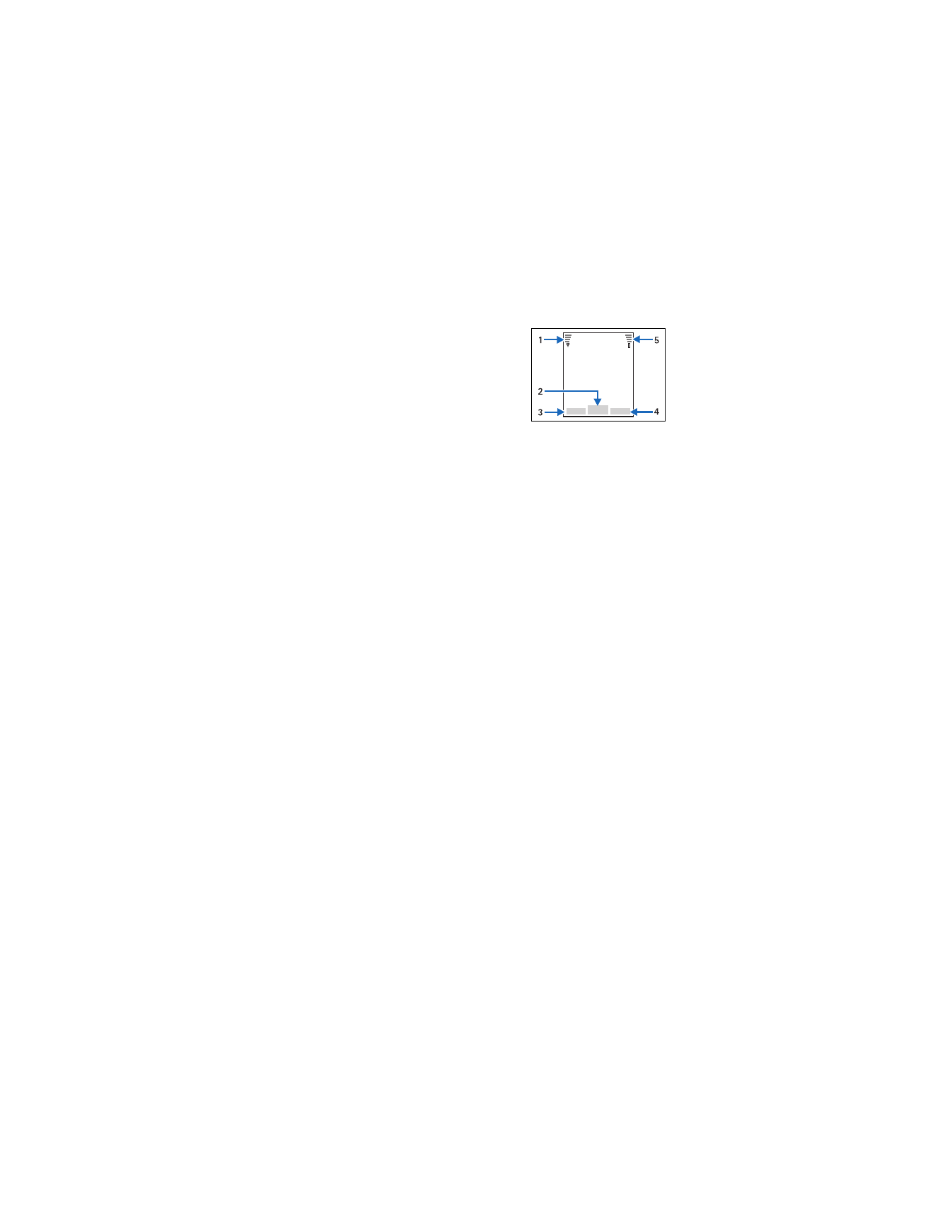
10
Copyright © 2005 Nokia
■ The standby mode
The standby mode is home base and indicates your
phone is ready for use.
Signal strength (1)—A higher bar indicates a
stronger network signal.
Menu
(2)—Press the Center soft key to select
this option.
Go to
(3)—Press the Left soft key to select this option.
Names
(4)—Press the Right soft key to select this option.
Battery level
(5)—A higher bar indicates more power in the battery.
■ Quick keys
In the standby mode, the Four-way scroll key instantly takes you to
frequently-accessed menus:
Scroll up key—Launch the web browser.
Scroll right key—Go to Get it Now.
Scroll down key—View the calendar.
Scroll left key—Quickly create Multimedia message or TXT Message.
Center soft key—Selects highlighted menus and submenus.
Camera key—Quickly activates the viewfinder.
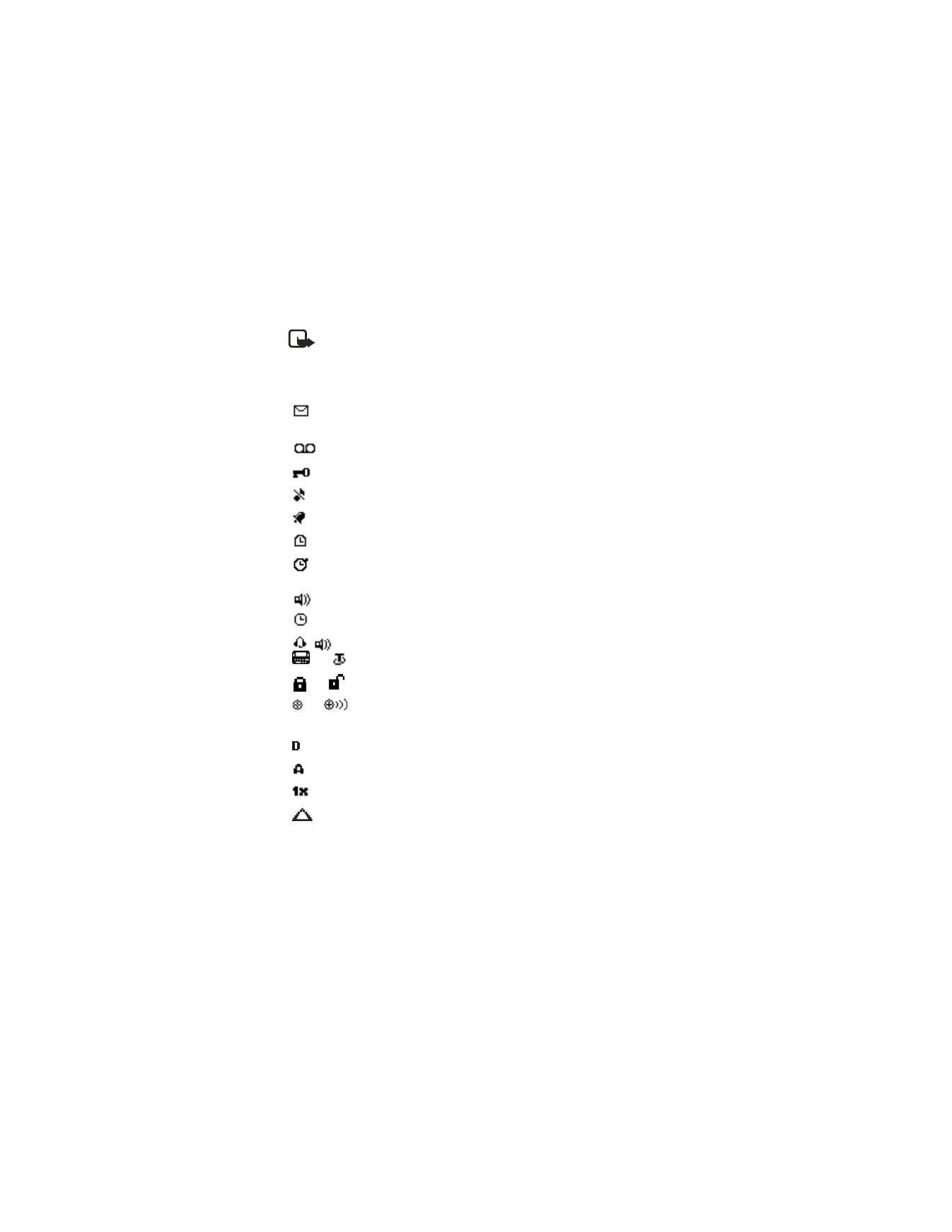
11
Copyright © 2005 Nokia
Phone at a glance
■ Indicators and icons
Note: Depending on your wireless service provider and the model
number of your phone, some or all of the following indicators and icons
may appear in the standby mode.
You have new text or multimedia messages. See "TXT Messages,"
p. 25.
You have new voice messages. See "Voice messages," p. 34.
Your phone keypad is locked. See "Keyguard," p. 20.
Your phone is set to the silent profile. See "Profiles," p. 60.
The alarm clock is set to on. See "Alarm clock," p. 79.
The countdown timer is running. See "Countdown timer," p. 86.
The stopwatch timer is running in the background. See
"Stopwatch," p. 86.
Integrated hands-free is active. See "Using the loudspeaker," p. 20.
The timed profile is selected. See "Profiles," p. 60.
or
An enhancement is connected to the phone. See "Enhancement
settings," p. 71.
or
Voice privacy encryption is active (or is not active) in the network.
or
Location info sharing is set to Emergency or On. See "Enhancement
settings," p. 71.
You are in a digital network. See "Network Services," p. 6.
You are in an analog network. See "Network Services," p. 6.
You are in a 1XRTT network. See "Network Services," p. 6.
You are roaming outside your home network. See "Roaming
options," p. 75.
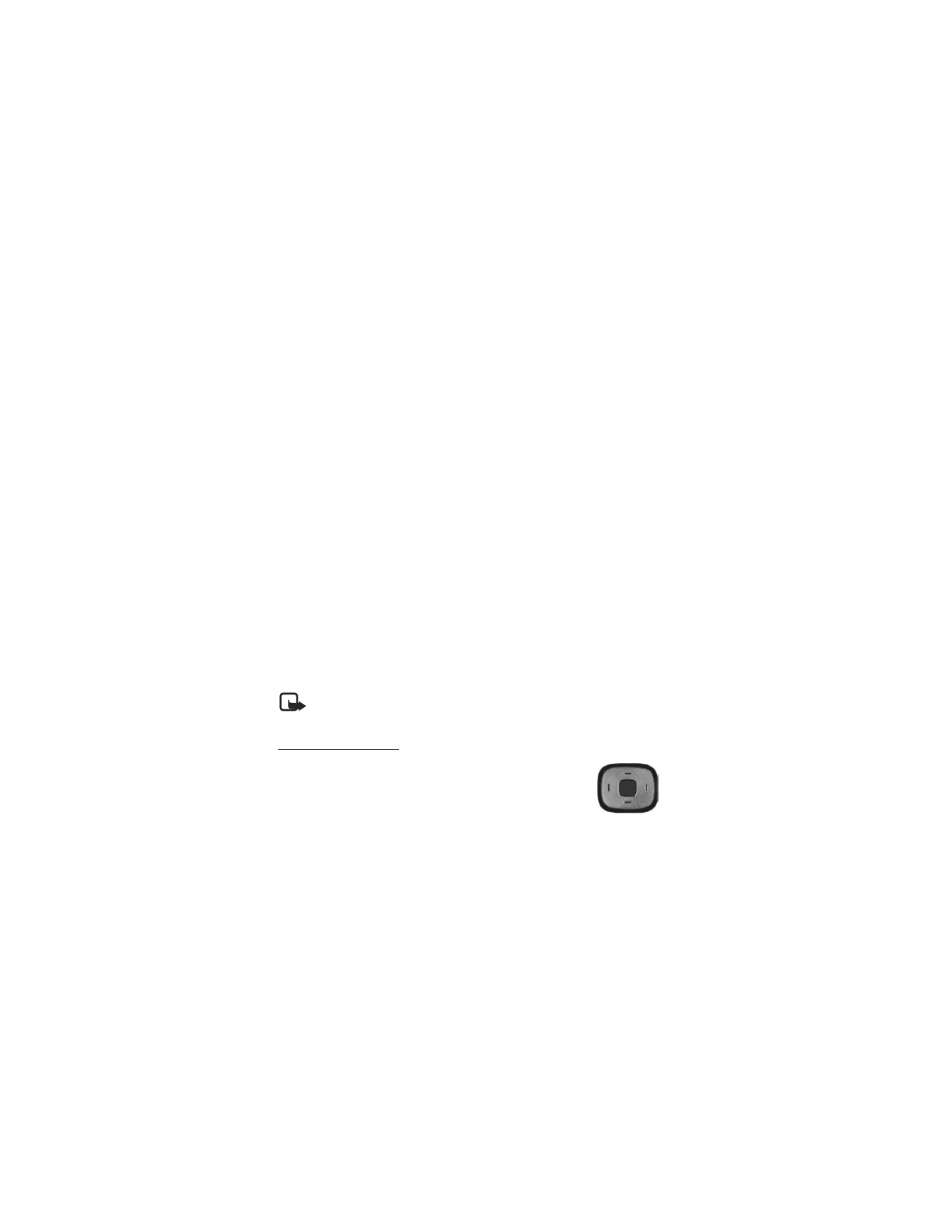
12
Copyright © 2005 Nokia
■ Get the most out of this guide
The following sections illustrate the various components of your phone.
Familiarize yourself with these sections to help you understand the instructions
that follow.
This guide uses certain terms for the steps that you are asked to perform.
•
Press means to press and release a key quickly (short press). For example,
Press 7 means press the key on the keypad that is labeled with the number 7
and the letters “pqrs”.
•
Press and hold means to press and hold a key for 2–3 seconds; then release
the key (long press).
•
Soft keys are used to select a menu option. To select an option, press the soft
key below the menu item on the phone screen.
•
Scroll keys are used to move up, down, left, or right in the menus.
•
Call and End keys: Press the Send key to place a call or to answer an
incoming call. Press the End key to end a call or press and hold to return
to the idle screen.
■ Phone menus
Phone features are grouped according to function and are accessed through the
main menus. Each main menu contains submenus and lists from which you can
select or view items and customize your phone features. You can access these
menus and submenus by using the scroll method or by using a shortcut.
Note: Some features may not be available, depending on your network.
For more information, contact your wireless provider.
The scroll method
1. In the standby mode, select
Menu
and scroll through the
main menus using the up and down Four-way scroll key.
While scrolling through the menu, a beep is heard when you
return to the beginning submenu.
As you scroll through the menus, the menu number appears in the upper right
corner of the display. Below the number is a scroll bar with a tab that moves
up or down on the right side of the display screen as you scroll through the
menus, providing a visual representation of your current position in the
menu structure.
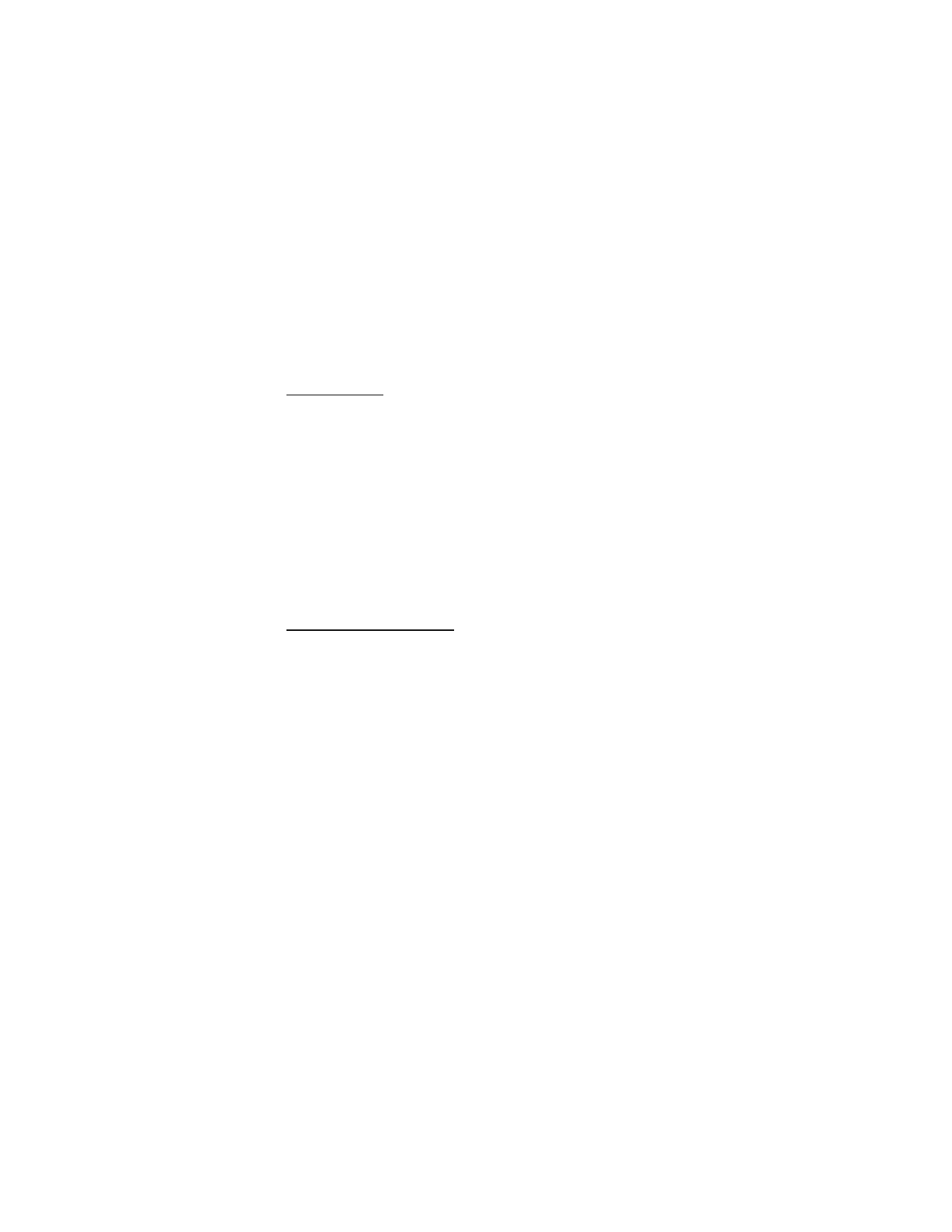
13
Copyright © 2005 Nokia
Phone at a glance
2. When you arrive at a menu, press
Select
(the Center soft key) to enter submenus.
•
Press
Back
(the Right soft key) to return to the previous menu.
•
Press the End key to return to the standby mode from any menu or submenu.
In-phone help
Many features have brief descriptions (help text) which can be viewed on the
display. To view these descriptions, scroll to a feature and wait for about 10 seconds.
Use the Scroll down key to view all of the description, or press
Back
to exit.
In order to view the descriptions, you must first activate help text.
In the standby mode, select
Menu
>
Settings
>
Phone settings
>
Help text
activation
>
On
or
Off
.
■ ’Go to’ functions
The
Go to
menu allows you to change the function of the Left soft key on your
phone so that your most frequently used functions can be quickly accessed from
the
Go to
menu in the standby mode.
Choose ’Go to’ functions
1. In the standby mode, select
Go to
>
Options
>
Select options
.
2. Use the Scroll up key and the Scroll down key to highlight the desired
functions from the list of available functions.
3. Press
Mark
to add a function. Use
Unmark
to remove a function.
4. Select
Done
when you have added all desired functions.
5. Select
Yes
to save the changes.
6. In the standby mode, press
Menu
>
Go to
to display a list of the functions that
you selected in step 3.
Organize functions
1. In the standby mode, select
Go to
>
Options
>
Organize
.
2. Use the Scroll up key or the Scroll down key to highlight the function you
wish to rearrange, and select
Move
.
3. Select
Move up
,
Move down
,
Move to top
, or
Move to bottom
.
4. Press
Done
>
Yes
to save the changes.

14
Copyright © 2005 Nokia